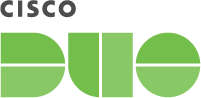Free Trial Onboarding Guide
Free Trial Onboarding Guide
Welcome to Cisco Duo!
You’ve taken a big step towards safeguarding yourself and your organization from cybersecurity threats. With your 30-day free trial, you can see for yourself why we’re one of the world’s most trusted access management tools.
In this guide, we'll walk you through the steps to set up and test your trial of Cisco Duo. Whether you're a seasoned IT pro or diving into security solutions for the first time, we've got you covered.
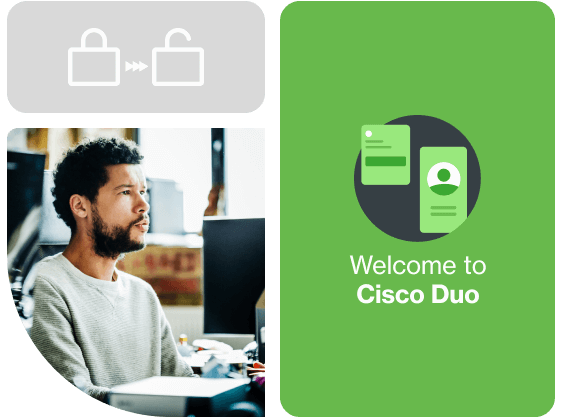
Getting the most out of your trial
Let’s get to it! Here’s a quick summary of the basic tasks you should complete to ensure that you get the most out of your trial. We’ve designed this sequence of activities to give you a taste of what Duo can do for you:
Need our help with your trial?
We have product demos, technical setup videos, a Deployment Best Practices Guide, and many other resources to help get you started.
Still have questions? No worries! Watch our on-demand demo where we walk you through how to deploy Duo and enroll your first users.
If you need further support, check out our knowledge base or contact us at support@duo.com.
Activate the trial and create your administrator account
To start your Duo journey, follow these steps to create your administrator account:
Visit the Duo free trial signup page and enter your information to create an account.
Check your inbox for a signup confirmation email from Duo, the subject line contains “Welcome to Duo”. Click the Verify Email link in the message to continue setting up your account.
Follow the steps on-screen to set a password for your Duo administrator account. Your admin username is the email address you used to sign up for the Duo free trial.
Install Duo Mobile on your Android or Apple smartphone and use it to scan the barcode shown on-screen to activate Duo Push two-factor authentication (2FA) for your Duo administrator account.
If you don't have an Android or Apple smartphone, click the link below the barcode to skip to the next step.
Set a backup phone number to your Duo administrator account. We recommend using a mobile phone that can receive text messages.
Log into the Duo Admin Panel using your new administrator account. If you activated Duo Push during account setup, click the Duo Push button to receive a 2FA request from Duo Mobile. If you didn't activate a smartphone for Duo Push, you can send a passcode to your phone via SMS by clicking Text Me. Enter the passcode you receive in the passcode field on the Duo login page
Select the product edition you want to experience. Your trial account is automatically set to Duo Advantage. You can choose to explore Duo Premier instead. To convert your Duo Advantage trial to a different product trial, visit the Billing page in the Duo Admin Panel and click Try It Free under the Duo product edition you want.
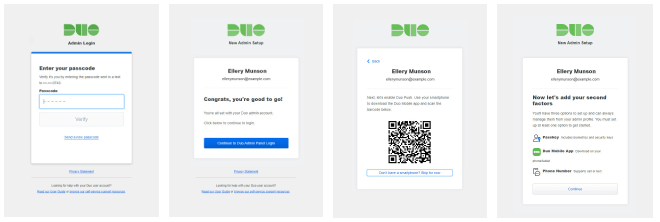
Get to know the Admin Panel dashboard
The Duo Admin Panel is the control center for visibility and management of your organization’s identity and access security. This includes creating and managing applications, enrolling and activating users, issuing and managing SMS passcodes and bypass codes, managing mobile devices, fine-tuning the user experience of your Duo installation, and more.
Admins can access the Duo Admin Panel by logging in at https://admin.duosecurity.com or clicking the link to “Admin Login” found at the top right of duo.com web pages.
Once you login, the Admin Panel dashboard gives you a snapshot of your organization's activity. You will need to add users and applications before you see any data here.
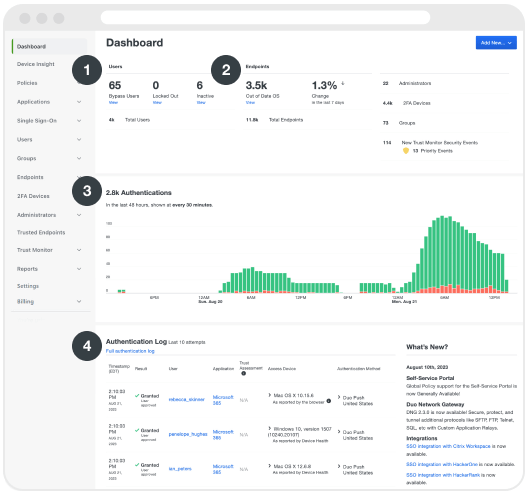
Dashboard sections
The Dashboard provides insight into four key areas:
1. Users
Provides a quick overview of users with bypass or locked out status, inactive users who haven't logged in using Duo for the last 30 days, and your total end user count. Click on any of these items to view a filtered list of users.
2. Endpoints
Indicates how many of your endpoints have outdated operating systems and shows how that number has changed over the last week. Click the Out of Date OS or Total Endpoints link to view more detailed information on the Device Insight page.
3. Authentications
Click anywhere on the interactive graph of your most recent authentication successes and failures to view the Authentication Log, filtered to display the related events.
4. Authentication Log
Lists information about the last ten Duo login attempts. You can click the full authentication log link to view all login events.
Duo admin walkthrough video
Watch the above video for a tour of the most important actions & reporting capabilities inside your admin panel.
Protect applications
Duo is highly scalable and can be integrated with most major and custom on-premise or cloud applications, enabling an access security solution that can be implemented with minimal IT downtime.
Duo's identity security connects with applications to protect one or more of your services or platforms, such as a local network, VPN (virtual private network), CMS (content management system), email system, or hardware device. You can protect as many applications as you need and administer each independently.
We recommend testing with a non-production application to start. The Applications page lists all pre-configured resource integrations that can be easily linked and protected by your Duo service.
Log into the Duo Admin Panel.
Click Applications in the left sidebar, then click the Protect an Application link. The "Protect an Application" page lists the different types of services you can protect with Duo. The “Protection Type” column indicates how Duo protects that specific application.
Scroll down the page to browse all available applications or start typing the name of your product in the search space provided to filter the applications list. For example, type "ci" to view Cisco solutions. If you don't see your specific product listed, use the table on this page as a guide.

Click the “Documentation” link for the product you want to protect with Duo. Here you’ll find step by step configuration instructions and screen captures to help you set up and test the Duo application on your service, system, or appliance.
Click the “Protect” button to the right of the application's name. This creates your new application with a default name (like "Cisco SSL VPN"). You'll be taken directly to the new application's properties page, where you will find connection details, set the policy, and activate Duo protection.
Popular applications to try during free trials
Duo Two-Factor Authentication for Microsoft Entra ID
Support documentation | Video overview
Duo Authentication for Windows Logon and RDP
Support documentation | Video overview
Duo SSO (Click on Single Sign-On in navigation panel)
Support documentation | Video overview
Enroll pilot users
You create, manage, and delete your Duo users from the Duo Admin Panel. These user accounts allow your end-users to log in to Duo-protected services and applications with 2FA.
Duo provides several enrollment methods to add users to the system. Self-enrollment allows users to add themselves to Duo and walks them through setting up a device for two-factor authentication. Larger organizations may prefer one of the automatic enrollment options such as synchronizing users from an external Microsoft directory or importing users from a CSV file. Administrators can create individual Duo users at any time via manual enrollment.
Adding pilot users manually
To simplify your trial setup, let’s add users manually.
Log into the Duo Admin Panel.
Click Users in the left sidebar, then click the Add User button.
Type in the username and click the Add User button. A Duo username should match the user's primary authentication username. Duo usernames are not case-sensitive and are normalized to lowercase. You can now perform additional user management tasks, such as populate the name and e-mail address fields, add username aliases, change the new user's status, attach a phone to the user, add the user to a group, and more.
Once the user is created, click the Send Enrollment Email link to send your new user a message that contains a link they can use to add a phone or other 2FA authentication device.
Let your pilot users know they should complete enrollment and have them start authenticating into your test application (see the following section).
NOTE: Your Duo administrator login cannot also be used to log into the service or device that is now protected by a Duo application, so don't forget to enroll a user account for yourself.
Authenticate protected applications
Now that you have protected one or more applications and added pilot users, the next step is to test the authentication setup.
First, confirm that you (as an admin) have access to the application that you (as a user) or another pilot user will be authenticating.
Next, to test the authentication, log into the application as a user or have your pilot user do so.
Instead of directly accessing the application like previously, you’ll now see the Duo Universal Prompt, which securely streamlines the entire sign in process.
Each time you add Duo protection to a new application be sure to test the authentication setup.
About the Duo Universal Prompt
When a user logs into an application protected with Duo using a web browser or certain client applications, they see a Duo prompt after entering their application login information.
Duo Universal Prompt supports a wide range of Duo login options so you can choose the ones that work best for your organization. The user’s browser language settings determine the language shown in the Universal Prompt, with no extra configuration necessary (20+ languages are available).
The first time your users log in to an application with Duo using the Universal Prompt, Duo may choose one of your configured login options automatically, selecting the most-secure method from the ones available.
As the Duo administrator, you can turn off automatic authentication method selection, and your users will be able to choose one of several methods to continue authentication.
Some of the Universal Prompt login screens.
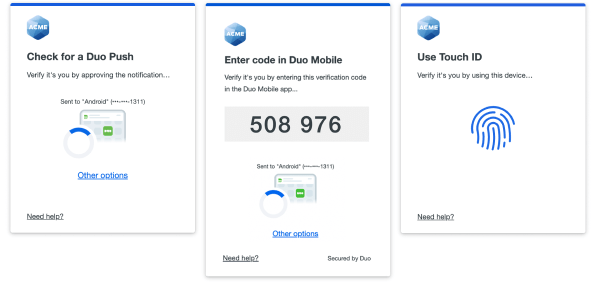
Explore reports
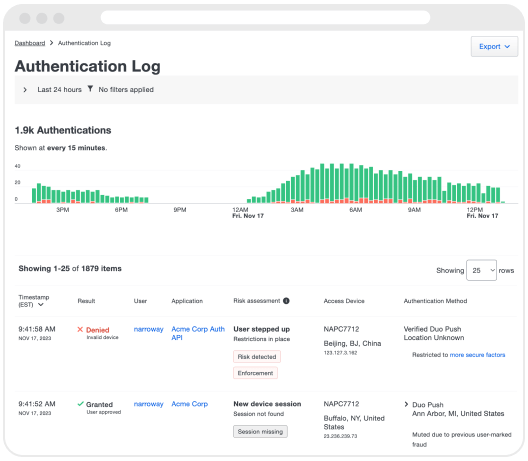
After you and your pilot users have completed enrollment and tested access to the pilot application, return to the Admin Panel to review authentication reports.
Click the Reports link on the left side of the Admin Panel and select one of the following logs:
Authentication log
The default view shows authentication events for the previous 24 hours. You'll see a visual representation of authentication successes and failures, and a list of authentication attempts.
Telephony log
The telephony log shows all the phone calls and SMS messages sent by Duo. These could be initiated by administrator login to the Admin Panel, user login to Duo protected services, or device enrollment and activation links sent to users and administrators.
NOTE: Telephony is not included in your free trial. If you require telephony or customized email and SMS messaging as part of your Duo evaluation or subscription, please contact your Duo sales executive or Duo Support.
Administrator actions log
The administrator actions log shows activity by your organization's Duo administrators, such as changes to users, devices, or applications, as well as directory sync actions.
Single Sign-On log
The Single Sign-On log shows Duo Single Sign-On successful and failed authentication activity. Success indicates completion of primary and secondary authentication.
Ready to complete your purchase?
You can purchase your Duo subscription at any time during your free trial.
1. In your Duo admin dashboard, click on Billing. It’s near the bottom of the left side navigation menu.
2. Pick your plan. Scroll down the Billing page to the Manage Subscription section to select the edition and number of users you need.
3. Enter your credit card securely under Payment Info.
Have more than 2,500 users or want to pay by P.O.? Please reach out to the sales representative who has been in touch during your free trial or contact us.
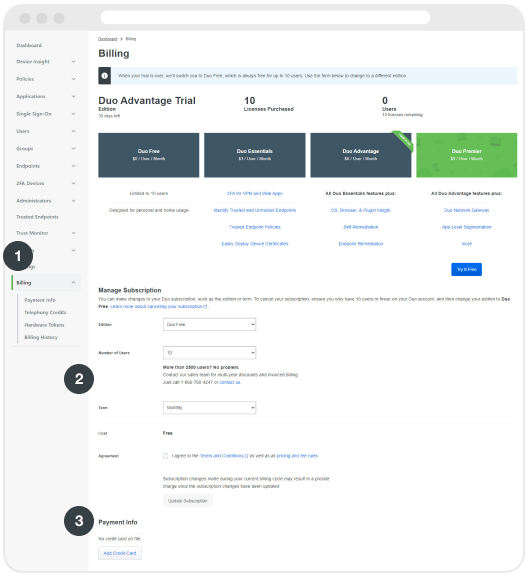
What happens when the trial period ends?
When your 30-day trial ends, your account switches to the Duo Free plan automatically. If you convert this free account to a paid subscription, we'll restore the settings created during the trial. You can continue using your Duo Free plan for up to 10 users at no cost. Paid features you enabled during your trial no longer have any effect.