Cisco Duo Blog
Phishing
Product & Engineering
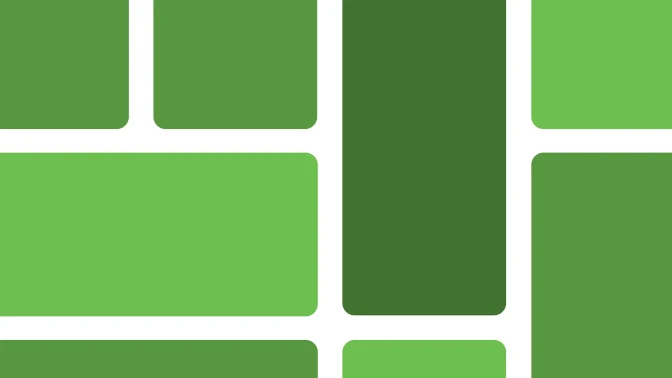
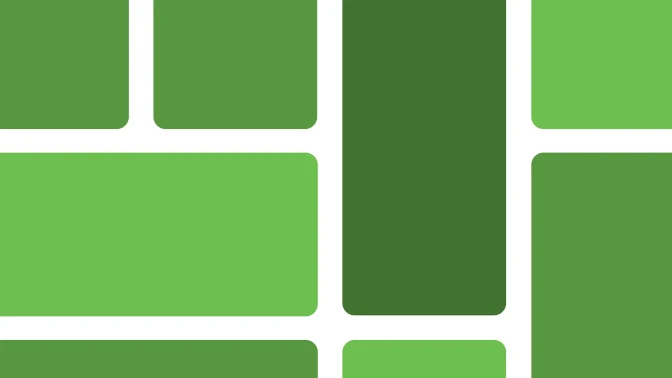
Meet the new Duo IAM
Protect your organization from rising identity-based attacks with Duo’s new directory tools and phishing-resistant features.
Industry News
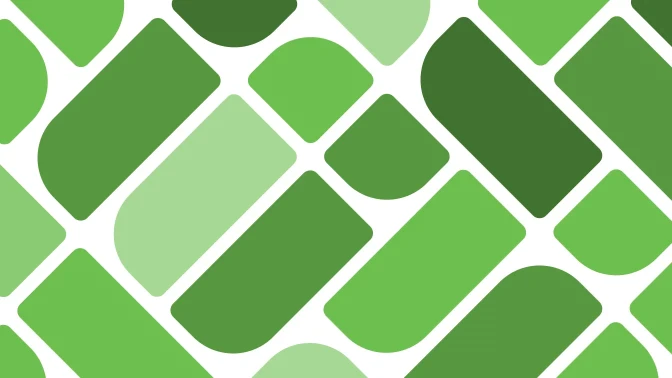
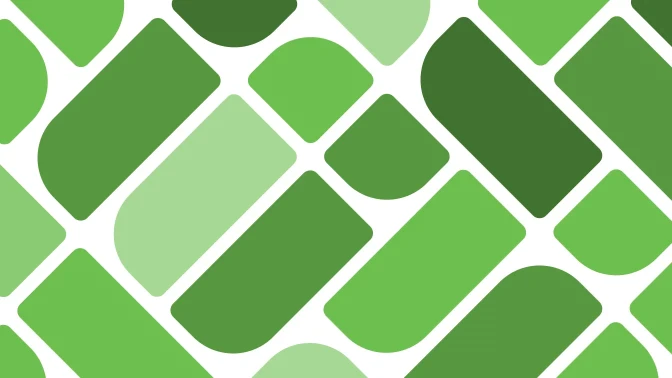
Don’t get hooked! 5 essential security tips to combat holiday phishing
The holidays are a popular time for phishing attacks, but there are ways that you can protect yourself your organization from these threats.
Industry News
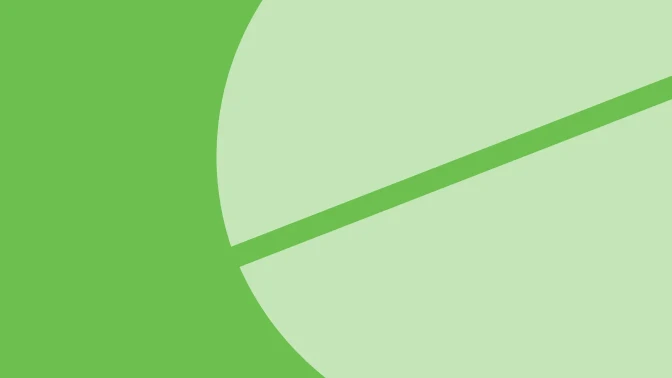
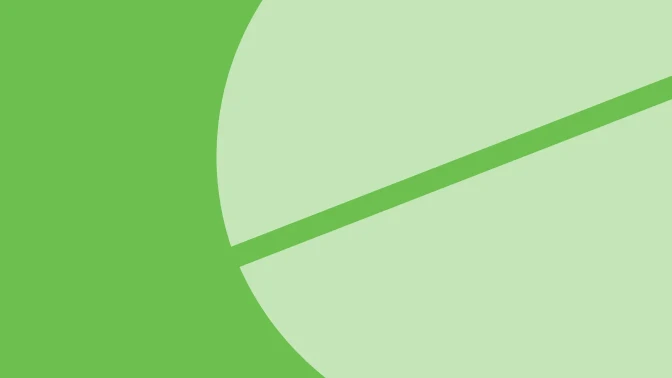
3 steps to prevent a case of compromised credentials
We break down the precautionary measures and solutions to reduce the impact of credential compromise today as our passwords pose larger risks than ever.



