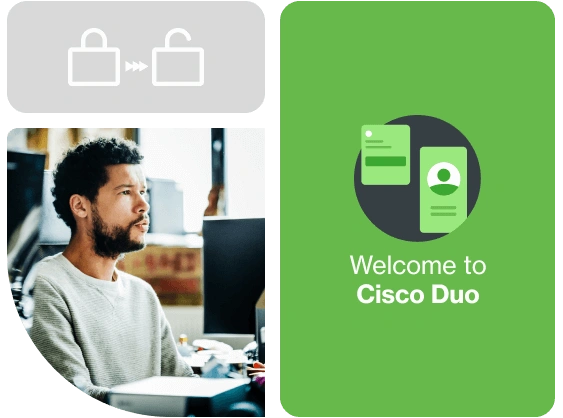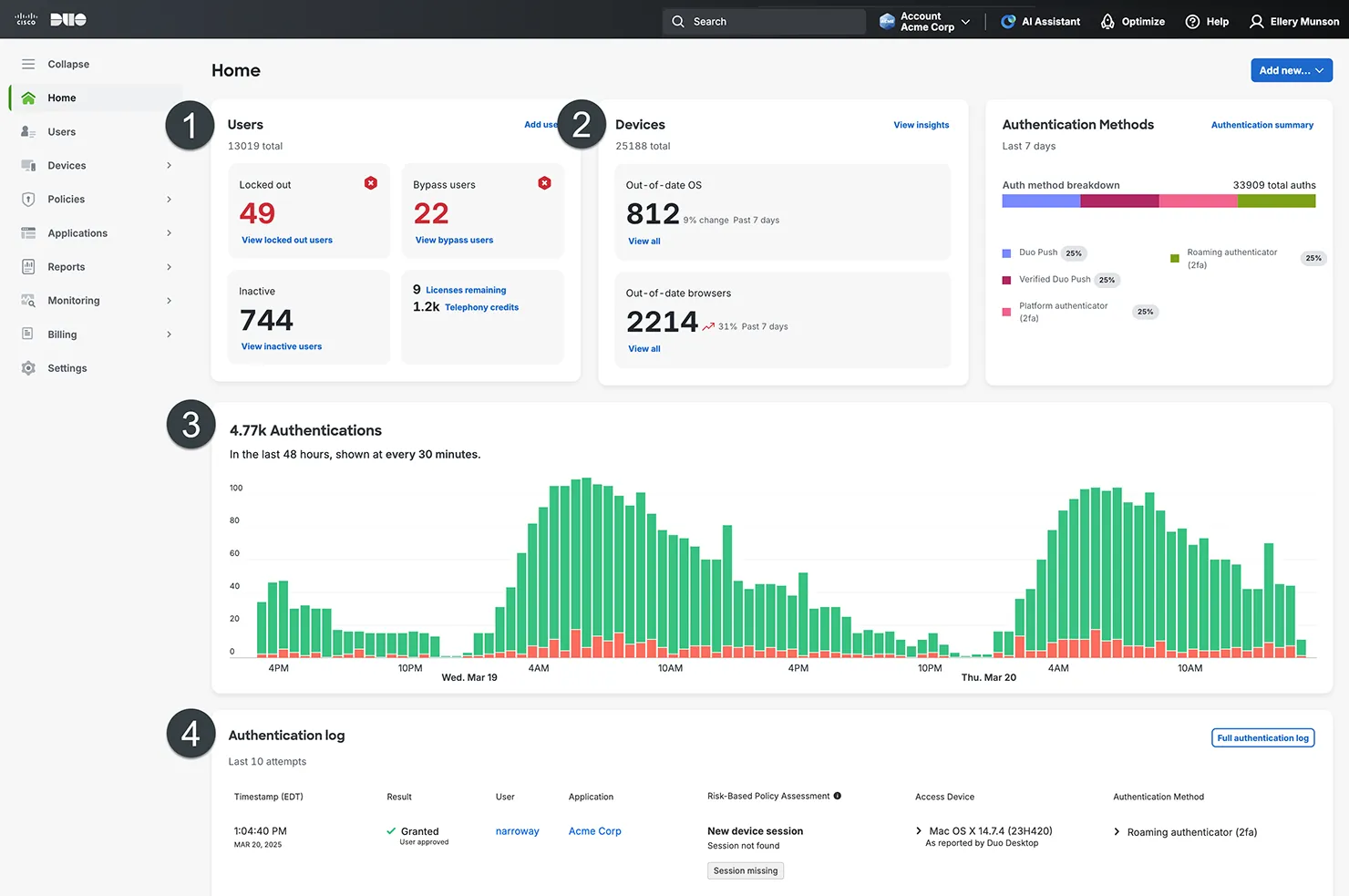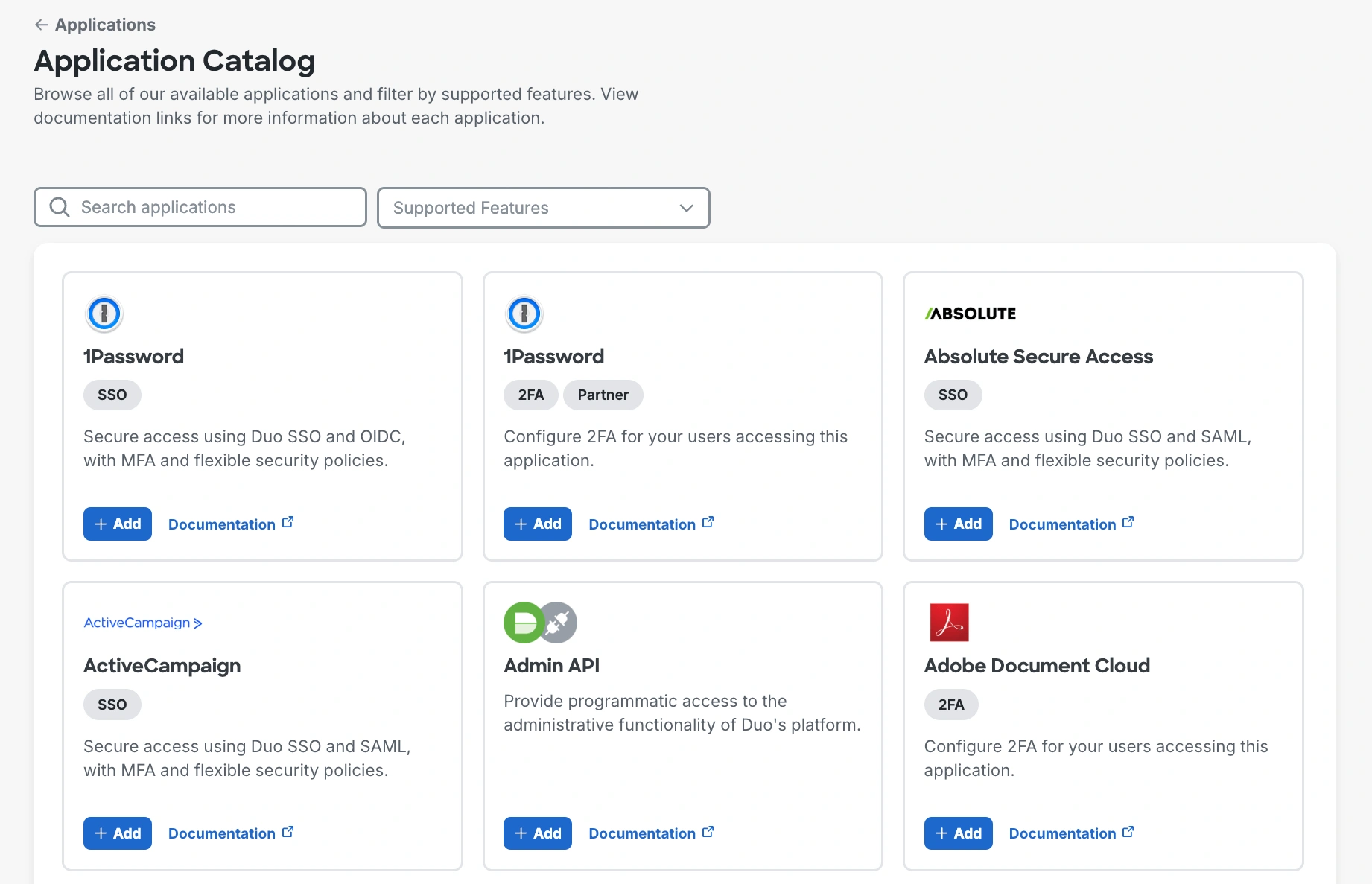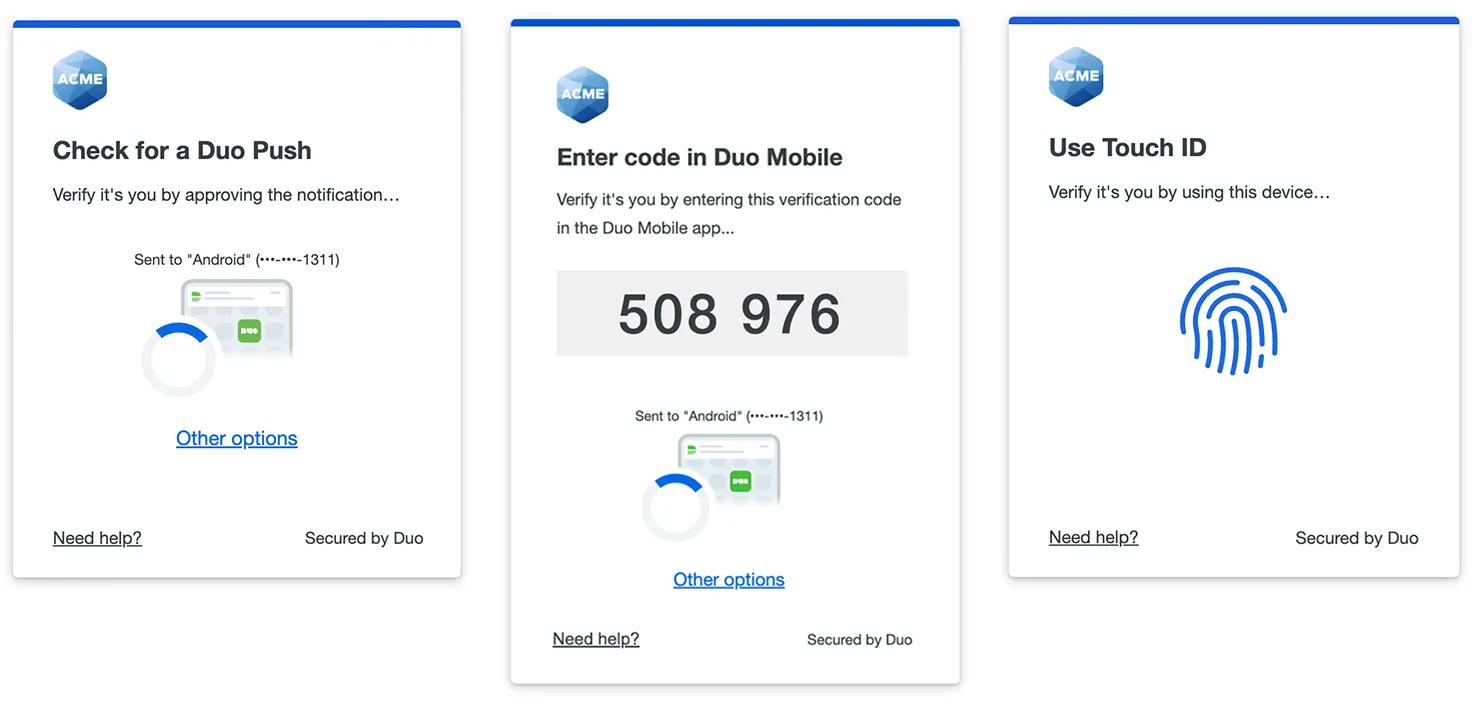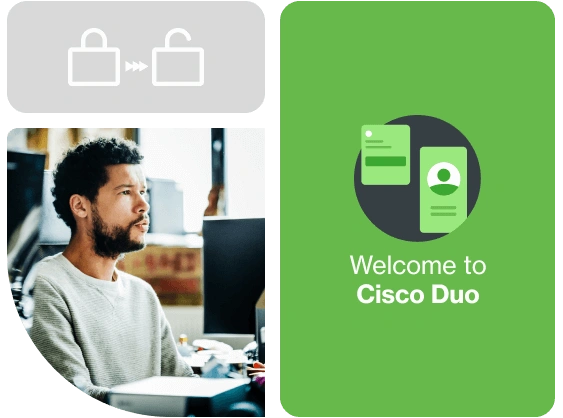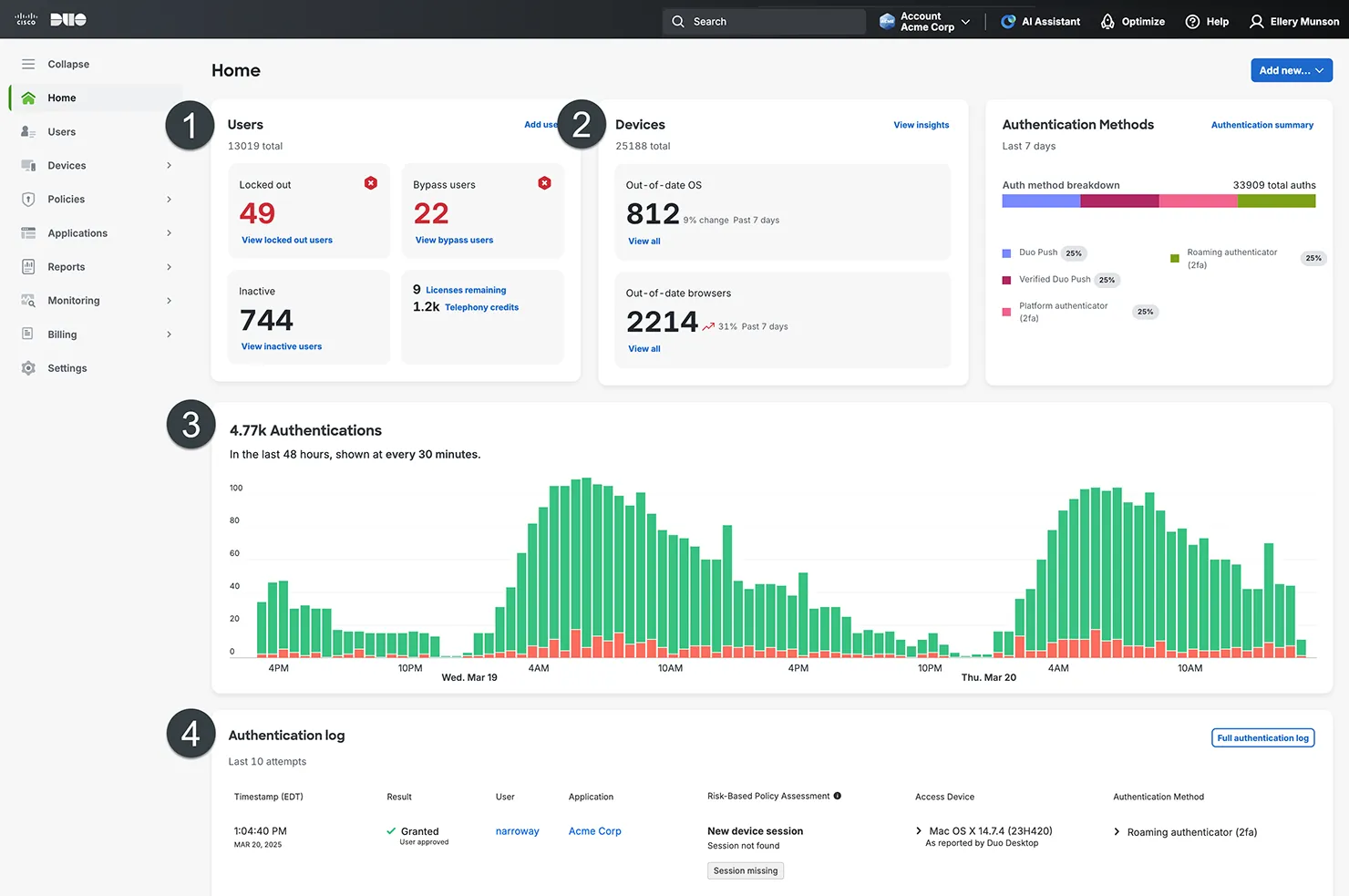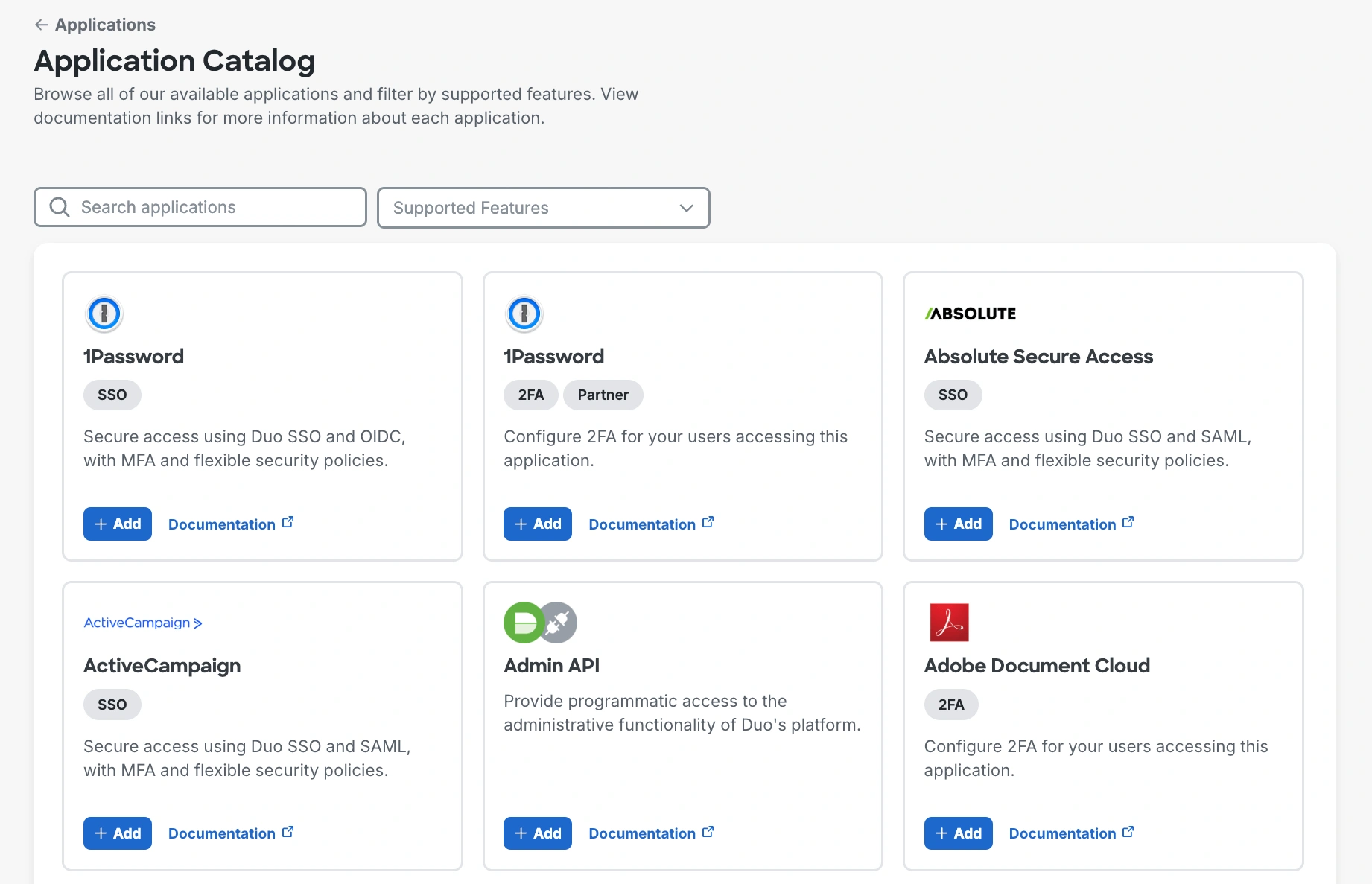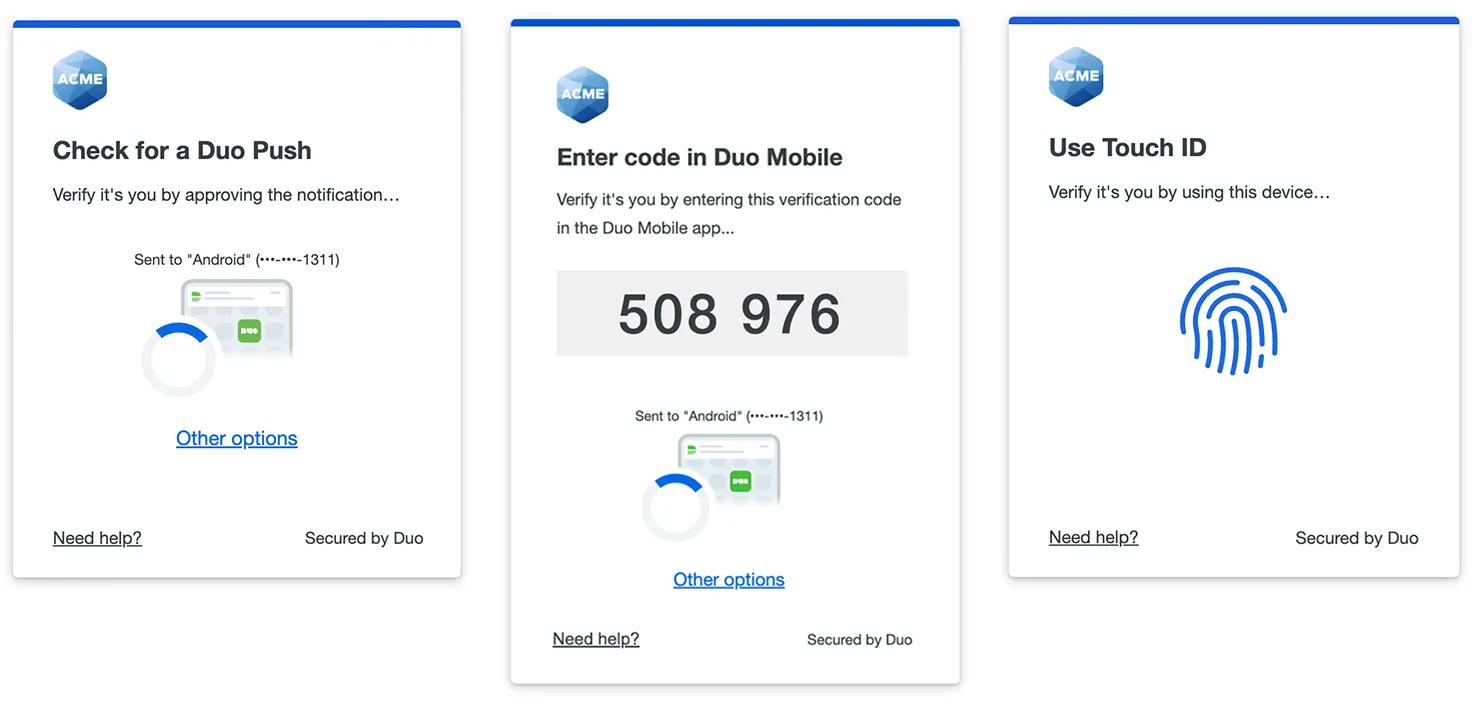Authenticate protected applications
Now that you have protected one or more applications and added pilot users, the next step is to test the authentication setup.
First, confirm that you (as an admin) have access to the application that you (as a user) or another pilot user will be authenticating.
Next, to test the authentication, log into the application as a user or have your pilot user do so.
Instead of directly accessing the application like previously, you’ll now see the Duo Universal Prompt, which securely streamlines the entire sign in process.
Each time you add Duo protection to a new application be sure to test the authentication setup.
About the Duo Universal Prompt
When a user logs into an application protected with Duo using a web browser or certain client applications, they see a Duo prompt after entering their application login information.
Duo Universal Prompt supports a wide range of Duo login options so you can choose the ones that work best for your organization. The user’s browser language settings determine the language shown in the Universal Prompt, with no extra configuration necessary (20+ languages are available).
The first time your users log in to an application with Duo using the Universal Prompt, Duo may choose one of your configured login options automatically, selecting the most-secure method from the ones available.
As the Duo administrator, you can turn off automatic authentication method selection, and your users will be able to choose one of several methods to continue authentication.
Some of the Universal Prompt login screens: