Cisco Duo Blog
Product & EngineeringResearch insights: 4 trends reshaping identity security in 2025
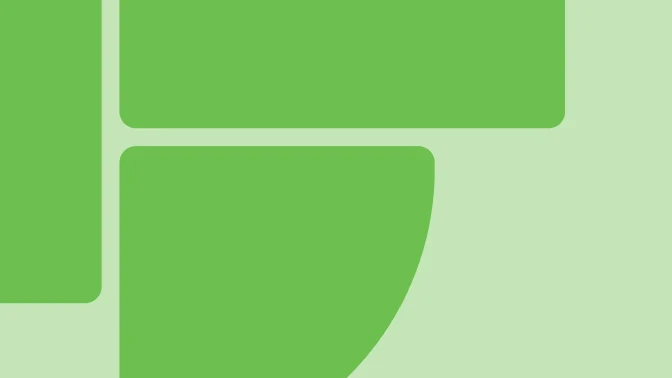
From protocol to practice: Secure the AI agent ecosystem with Duo
Secure your AI agent ecosystem with Duo’s new MCP integration, supporting the latest OAuth standards for scalable, least-privilege access control.
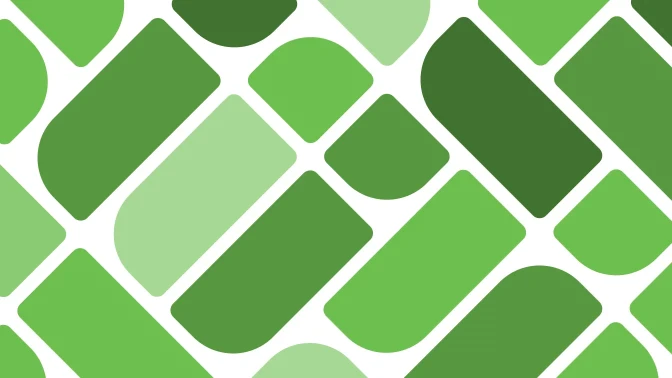
How to secure the holidays & prep your 2026 IAM strategy
Learn pro tips to defend your business from holiday cyber threats and third-party risks with expert IAM, device trust, and AI strategies. Stay secure this season!
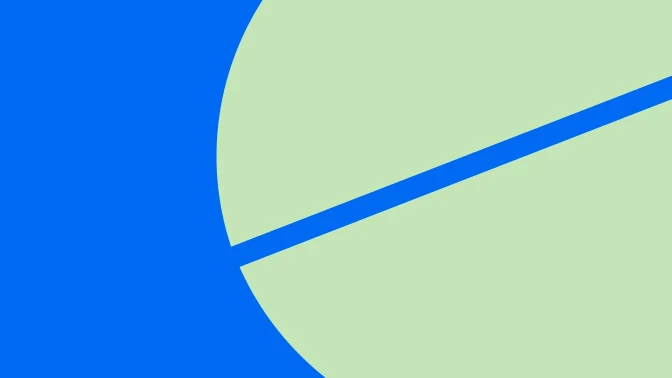
Simplify MSP technician authentication with Duo Delegated Access
Streamline MSP employee authentication and reduce costs with Duo’s Delegated Access. Centralize user management and enhance security for your clients.

Standing out in a crowded MSP market
Learn how MSPs can stand out by turning quiet security into visible results with Duo, delivering trust, compliance, and measurable outcomes.

Securing for third-party risk with Duo for identity management
Discover how Duo’s IAM solutions secure third-party access with phishing-resistant MFA, flexible user directory, and streamlined identity management.
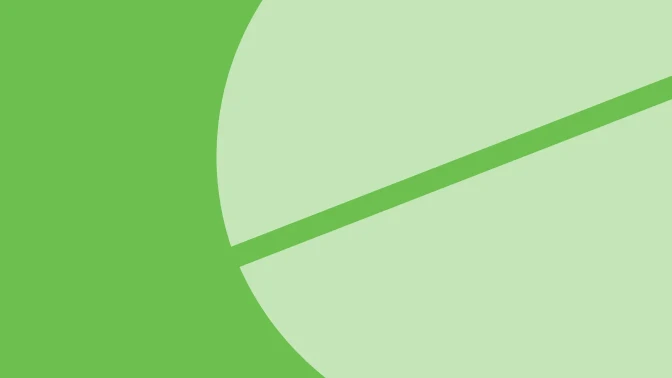
Thwarting adversary-in-the-middle attacks with Proximity Verification
Bypassing of traditional MFA using techniques like adversary-in-the-middle are gaining momentum. Protect your logins with Proximity Verification.
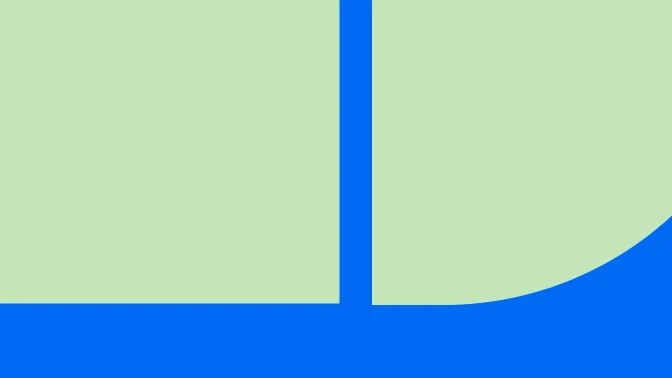
OAuth 2.0's next chapter: Enabling the AI security revolution
AI agents are already becoming part of daily work. OAuth ensures they operate within safe boundaries. Duo makes that governance secure, scalable, and simple enough for enterprises to adopt with confidence.
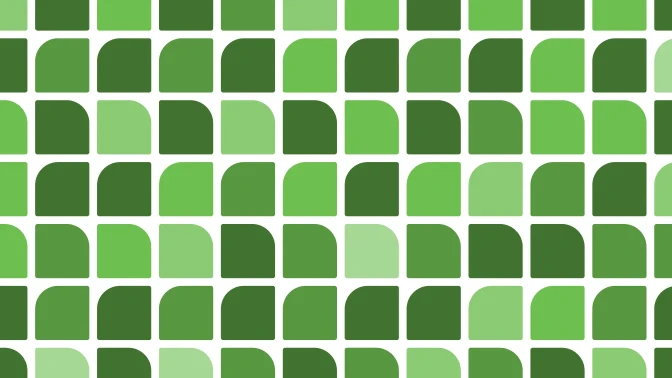
The dawn of a simpler, helpful policy experience
Duo's new policy editor simplifies granular access control with an intuitive interface, recommendations, and impact data.

Duo AI Assistant expanding to Asia-Pacific IT and security teams
Cisco AI Assistant for Duo expands to Asia-Pacific, delivering smarter, faster identity security with enterprise-grade privacy and compliance.

Simplifying identity security queries with AI
Leveraging AI makes querying complicated identity data simple—unlocking powerful security insights in the blink of an eye.









