Manage Duo in Cisco Security Cloud Control
Last updated:
Overview
After purchasing the User Protection Suite, you can manage your Duo account through Cisco Security Cloud Control. Provision your existing Duo account or create a new Duo account when you claim your subscription.
Requirements
- A subscription claim code.
- If you are provisioning an existing Duo account, you will need to be a Duo administrator with the Owner role. You also need to be an administrator in Cisco Security Cloud Control with the same email.
- If you need to add a Duo Owner to Cisco Security Cloud Control, follow the instructions to invite a user to your enterprise in Cisco Security Cloud Control.
Provision a Duo Account
Role required: Owner
Follow the steps below to provision your existing Duo account or create a new Duo account in Cisco Security Cloud Control.
If you are provisioning your existing Duo account, you must have the Duo Owner admin role to complete the following steps. Your administrator email in Cisco Security Cloud Control must be the same email you use to log into the Duo Admin Panel. You will be the only administrator who can finish the provisioning in Duo.
-
Log in to Cisco Security Cloud Control as an administrator.
-
Select the enterprise you want to activate Duo in or create a new enterprise.
-
Click Claim subscription in the top-right.
-
Enter the claim code you received when you purchased your suite in the Subscription claim code field and then click Next.
-
Verify that "Cisco Duo" is listed under "Product". Click Claim subscription.
-
On the "Overview" page, click the Start provisioning button next to "Cisco Duo" at the top of the page.
-
Make selections for the following fields:
-
Initial administrator: Select an administrator who will be the initial Duo account administrator.
-
How would you like to provision Duo?: Select Connect an existing account.
-
Hosting Country: Select the country where you are located.
If you are creating a new Duo account, please look for a separate email with further instructions.
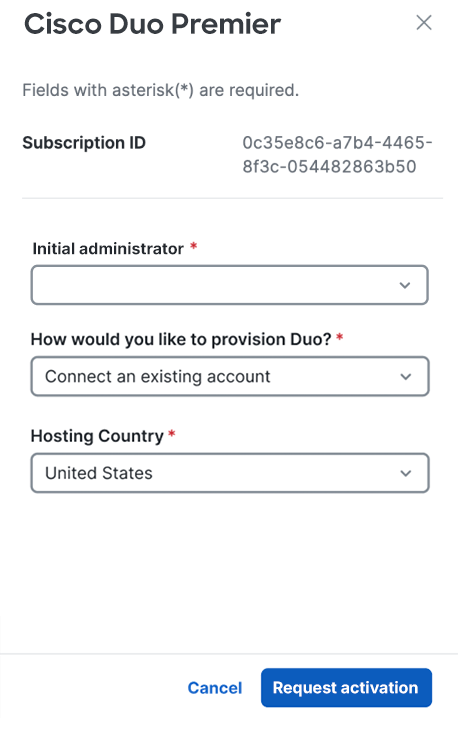
-
-
Click Request activation at the bottom of the page.
-
You will receive an email with the subject line "Connect your existing Duo account to Cisco Security Cloud Control". You will be the only administrator who can complete the rest of these steps. Verify that the enterprise information is correct in the email and then click Connect accounts. Note that the emailed link will expire in 7 days.
If your organization uses e-mail filtering, be sure to allow the sender no-reply@duosecurity.com.
-
After clicking the link, you will be taken to the Duo Admin Panel. Log in as a Duo Owner administrator.
-
Click Connect Duo to Security Provisioning and Administration at the top of the "Billing" page.
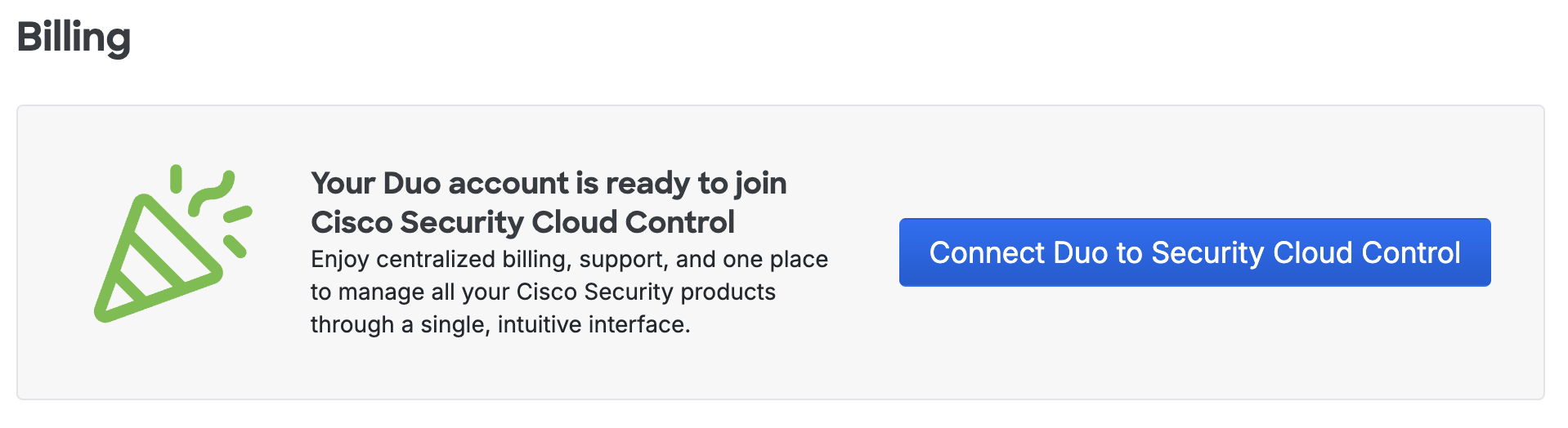
-
Read the information provided in the pop-up window and then click Authorize.
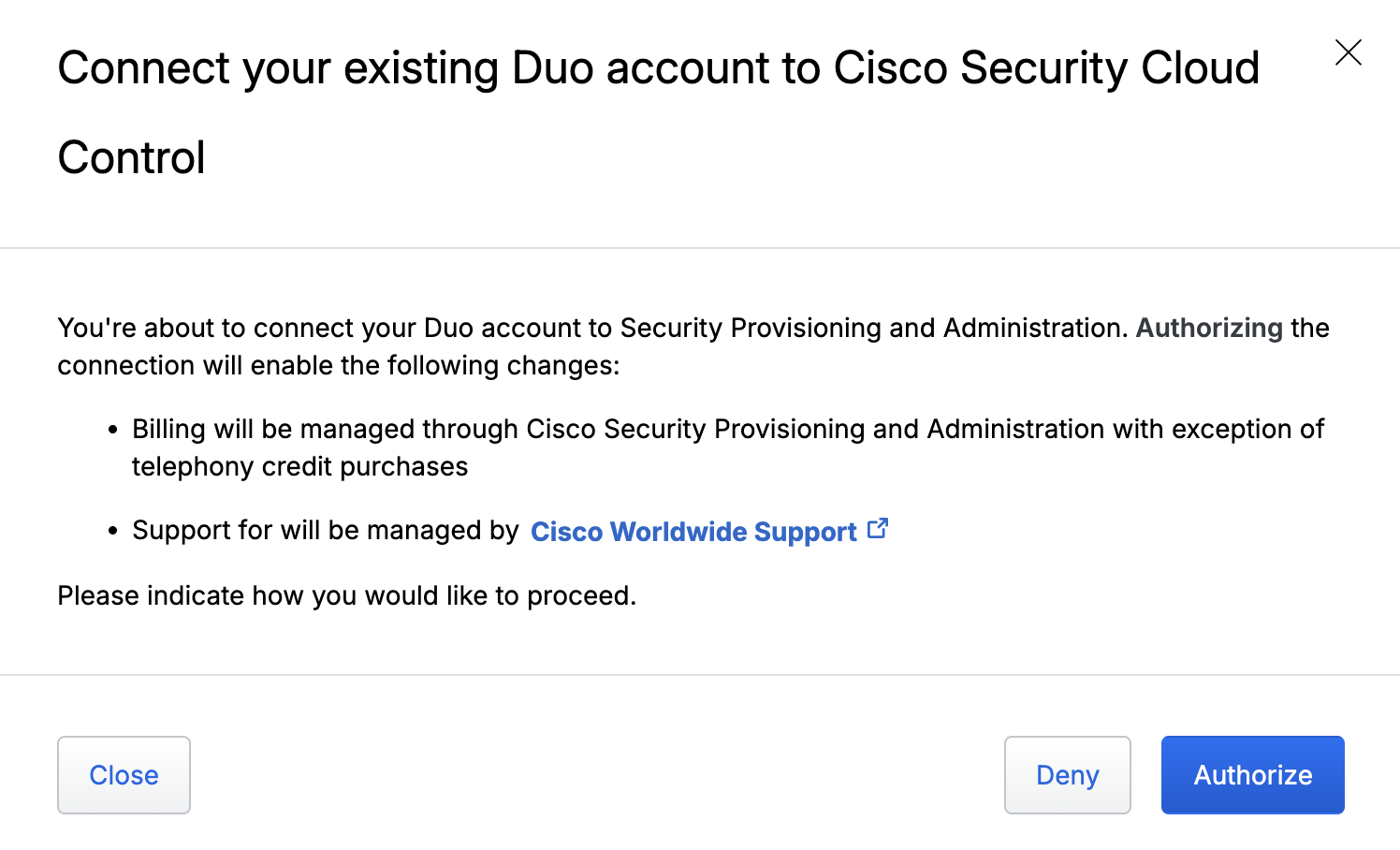
-
You should receive an email about the successful connection shortly after authorizing. You can verify this in the Duo Admin Panel by refreshing the Billing page. You should now be on the Duo Advantage edition and see the name of the suite you purchased.
If you provisioned your existing Duo account, your current telephony credits will not change. New and existing Duo accounts may add a credit card to purchase backup telephony credits.
Cisco Security Cloud Sign On
Role required: Owner
After provisioning your Duo account, you'll have the option to allow administrators to log in to the Duo Admin Panel using Cisco Security Cloud Sign On (SCSO). Administrators must be enrolled in SCSO to use this login method.
To enable Duo administrators to log in using SCSO:
-
Log in to the Duo Admin Panel.
-
Navigate to Users → Administrators → Admin Login Settings in the left sidebar.
-
Enable SCSO by changing the Authentication Options setting in the "Cisco Security Cloud Sign On Configuration" section. The options for this setting are:
-
Disabled, authenticate with allowed Admin Authentication Methods only: (Default) SCSO login is unavailable. All Duo administrators log on with a username and password or SSO (if SSO is set up).
-
Enabled, authenticate with Cisco Security Cloud Sign On or another allowed Admin Authentication method: SCSO login is available. Duo administrators may choose to log in either via SCSO, SSO (if SSO is set up), or with a username and password.
-
Required, authenticate with Cisco Security Cloud Sign On only: SCSO login is available. Duo administrators with the Owner role may log in either via SCSO or with a username and password. All other administrator roles must log in via SCSO. By enabling this option, Single Sign-On with SAML will be disabled.
Administrators must be invited to your Security Cloud Control enterprise to log in via SCSO.
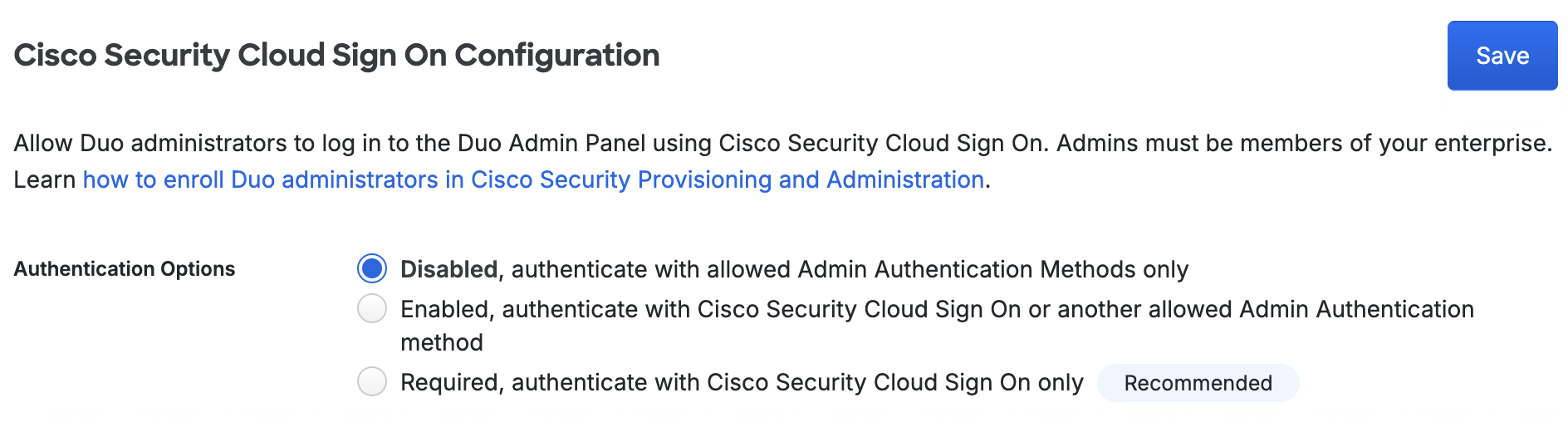
-
Troubleshooting
See the Cisco Security Cloud Control User Guide for more information.
If you need additional help, please contact Cisco Worldwide Support.
