Cisco Duo Blog
Industry News
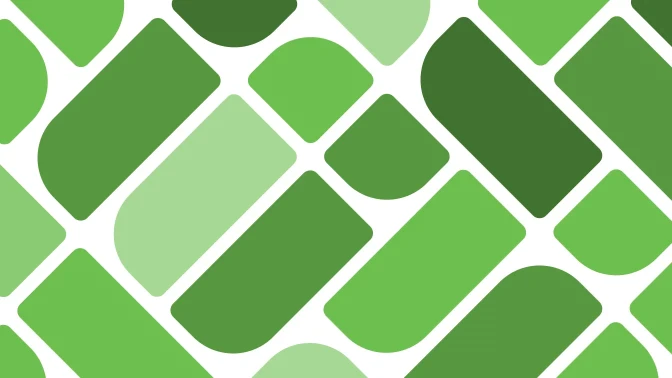
How to secure the holidays & prep your 2026 IAM strategy
Learn pro tips to defend your business from holiday cyber threats and third-party risks with expert IAM, device trust, and AI strategies. Stay secure this season!

Securing for third-party risk with Duo for identity management
Discover how Duo’s IAM solutions secure third-party access with phishing-resistant MFA, flexible user directory, and streamlined identity management.

End-to-end phishing resistance: Stretch goal or short-term reality?
Discover strategies to achieve end-to-end phishing resistance and secure your organization’s identity lifecycle. Download the free guide today!
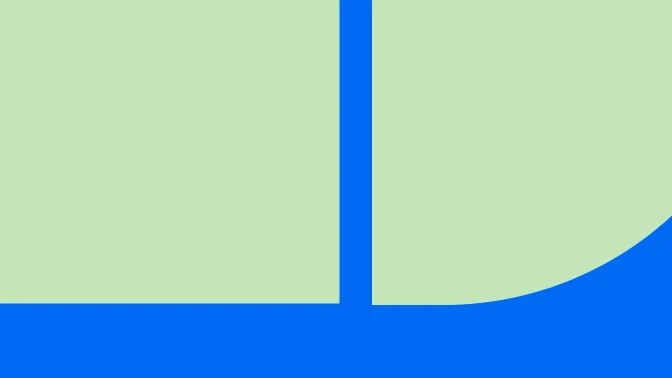
Why IAM should put security first
Is your IAM truly secure? Learn why security-first IAM with default MFA and device trust is key to preventing identity-based cyberattacks.
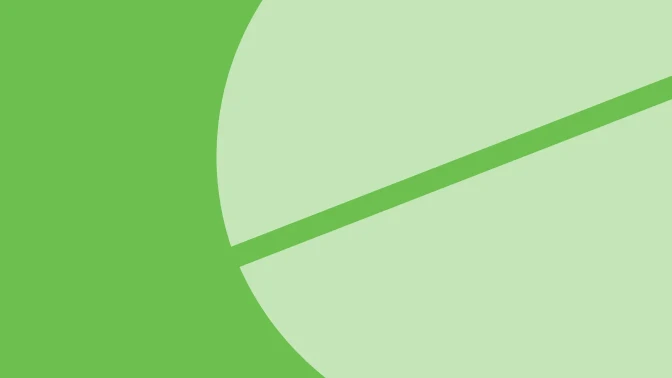
Expanding visibility for the rise of AI agents
As organizations begin to deploy and operationalize AI Agents, gaining holistic visibility into their activity will be crucial to balancing productivity with security.
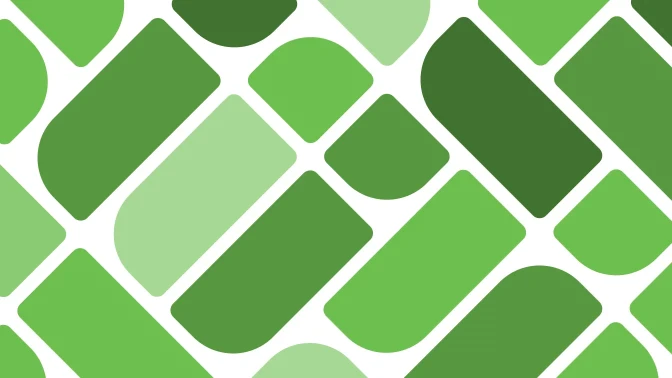
Easier, more effective MFA for ALL: The Duo Universal Prompt project
As Duo plans for the future, we’re excited to announce an initiative that will make the Duo authentication experience easier and more effective for everyone.
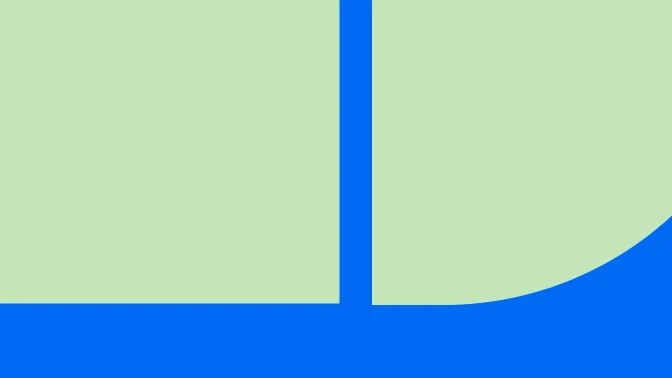
Introducing Duo Wear: Seamless MFA from your wrist!
Learn more about Duo Wear, a companion app for Duo Mobile that brings fast and easy multi-factor authentication to your Wear OS smartwatch!
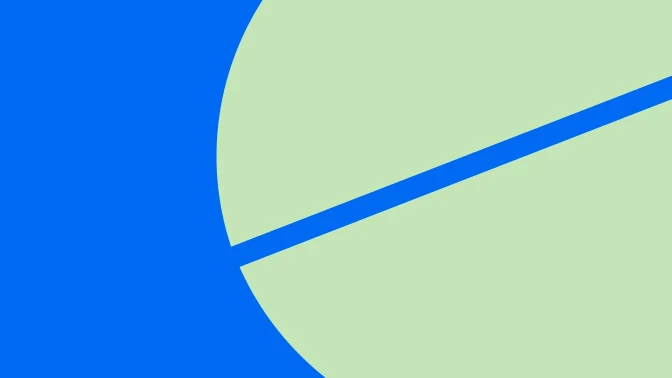
5 key criteria for choosing the perfect MFA solution for your business
Not all MFA solutions are equal, which is why it’s important to know the key criteria to evaluate so you choose the one that’s best for your organization.

Not just for unlocking content: How attackers are leveraging personal VPNs
Attackers are using personal VPNs to evade cyber defenses. Learn how Duo can detect personal VPN use in your environment.
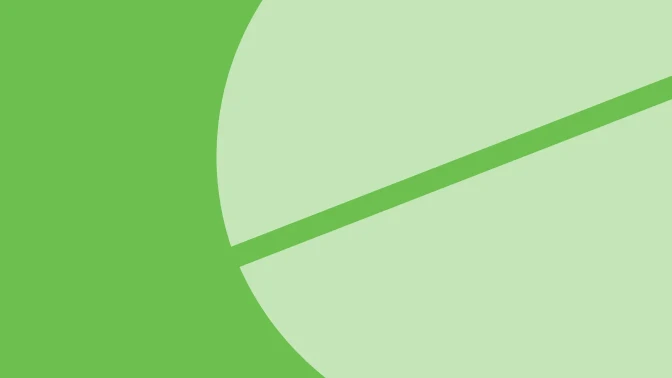
Six ways modern MSPs accelerate response times with Duo
Every lost minute with IT issues hits productivity and grows frustration. The right identity solutions offer advantages that deliver on both fronts.







