Duo Two-Factor Authentication for Cisco Firepower Threat Defense (FTD) VPN with Secure Client
Last updated:
Action required by February 2, 2026 - Duo CA bundle expiration
Duo’s existing certificate authority (CA) pinning bundle will expire in 2026. Duo products that use certificate pinning, such as the Duo Authentication Proxy, require a software update for continued use after February 2, 2026.
Check your Duo Authentication Proxy installations used for Cisco Firepower RADIUS authentication and upgrade them if they are not running version 6.5.1 or later.
Please visit the Duo Knowledge Base article How can I make sure I am up to date with Duo's latest applications in time for the Duo root certificate authority bundle replacement? for more information and for more information and guidance.
Overview
Duo MFA for Cisco Firepower Threat Defense (FTD) supports push, phone call, or passcode authentication for Secure Client desktop and Secure Client mobile client VPN connections that use SSL encryption. This configuration does not feature the interactive Duo Prompt for web-based logins, but does capture client IP information for use with Duo policies, such as geolocation and authorized networks.
These instructions walk you through adding two-factor authentication via RADIUS to your FTD using the Firepower Management Center (FMC) console. The instructions also assume you already have a functioning FTD Remote Access SSL VPN deployment using an existing AAA authentication server (like an on-premises AD/LDAP directory).
Duo supports RADIUS 2FA configuration starting with FTD and FMC versions 6.3.0.
The SAML VPN instructions for Firepower 6.7 and later feature inline enrollment and the interactive Duo Prompt for both web-based VPN logins and AnyConnect 4.6+ client logins. This deployment option features Duo Single Sign-On, our cloud-hosted SAML 2.0 identity provider. Primary and Duo secondary authentication occur at the identity provider, not at the ASA itself.
This application communicates with Duo's service on SSL TCP port 443.
Firewall configurations that restrict outbound access to Duo's service with rules using destination IP addresses or IP address ranges aren't recommended, since these may change over time to maintain our service's high availability. If your organization requires IP-based rules, please review Duo Knowledge Base article 1337.
Effective June 30, 2023, Duo no longer supports TLS 1.0 or 1.1 connections or insecure TLS/SSL cipher suites. See Duo Knowledge Base article 7546 for additional guidance.
Walkthrough Video
First Steps
Before moving on to the deployment steps, it's a good idea to familiarize yourself with Duo administration concepts and features like options for applications, available methods for enrolling Duo users, and Duo policy settings and how to apply them. See all Duo Administrator documentation.
You should already have a working primary authentication configuration for your Cisco FTD SSL VPN users before you begin to deploy Duo.
To integrate Duo with your Cisco FTD SSL VPN, you will need to install a local Duo proxy service on a machine within your network. This Duo proxy server will receive incoming RADIUS requests from your Cisco FTD SSL VPN, contact your existing local LDAP/AD or RADIUS server to perform primary authentication, and then contact Duo's cloud service for secondary authentication.
If you are already running a Duo Authentication Proxy server in your environment, you can use that existing host for additional applications, appending the new configuration sections to the current config. You don't have to set up a new Authentication Proxy server for each application you create. However, there are some cases where it might make sense for you to deploy a new proxy server for a new application, like if you want to co-locate the Duo proxy with the application it will protect in the same data center.
We recommend the following 64-bit operating systems for the system hosting the Duo Authentication Proxy:
- Windows Server 2016 or later
- CentOS Stream 9 or later
- Fedora 39 or later
- Red Hat Enterprise Linux 7 or later
- Rocky Linux 9 or later
- Ubuntu 20.04 LTS or later
- Debian 11 or later
The Duo End of Sale, Last Date of Support, and End of Life Policy states that Duo does not offer support for integrations running on operating system versions beyond the vendor’s stated Last Date of Support date.
See detailed Authentication Proxy operating system performance recommendations in the Duo Authentication Proxy Reference.
We do not recommend installing the Duo Authentication Proxy on the same Windows server that acts as your Active Directory domain controller or one with the Network Policy Server (NPS) role. If you must co-locate the Duo Authentication Proxy with these services, be prepared to resolve potential LDAP or RADIUS port conflicts between the Duo service and your pre-existing services.
Then you'll need to:
- Sign up for a Duo account.
- Log in to the Duo Admin Panel and navigate to Applications → Application Catalog.
- Locate the entry for Cisco Firepower Threat Defense VPN with the "2FA" label in the catalog. Click the Add button to create the application and get your integration key, secret key, and API hostname. You'll need this information to complete your setup. See Protecting Applications for more information about protecting applications with Duo and additional application options.
- No users can log in to new applications until you grant access. Update the User access setting to grant access to this application to users in selected Duo groups, or to all users. Learn more about user access to applications. If you do not change this setting now, be sure to update it so that your test user has access before you test your setup.
The security of your Duo application is tied to the security of your secret key (skey). Secure it as you would any sensitive credential. Don't share it with unauthorized individuals or email it to anyone under any circumstances!
Install the Duo Authentication Proxy
If you will reuse an existing Duo Authentication Proxy server for this new application, you can skip the install steps and go to Configure the Proxy.
The Duo Authentication Proxy can be installed on a physical or virtual host. We recommend a system with at least 1 CPU, 200 MB disk space, and 4 GB RAM (although 1 GB RAM is usually sufficient). See additional Authentication Proxy performance recommendations in the Duo Authentication Proxy Reference.
We do not recommend installing the Duo Authentication Proxy on the same Windows server that acts as your Active Directory domain controller or one with the Network Policy Server (NPS) role. If you must co-locate the Duo Authentication Proxy with these services, be prepared to resolve potential LDAP or RADIUS port conflicts between the Duo service and your pre-existing services.
- Download the most recent Authentication Proxy for Windows from https://dl.duosecurity.com/duoauthproxy-latest.exe. Note that the actual filename will reflect the version e.g. duoauthproxy-6.6.0.exe. View checksums for Duo downloads here.
- Launch the Authentication Proxy installer on the target Windows server as a user with administrator rights and follow the on-screen prompts.
When installing, you can choose whether or not you want to install the Proxy Manager. The Proxy Manager is a Windows utility that helps you edit the Duo Authentication Proxy configuration, determine the proxy's status, and start or stop the proxy service. Learn more about using the Proxy Manager. Installing the Proxy Manager adds about 100 MB to the installed size.
If you do not want to install the Proxy Manager, you may deselect it on the "Choose Components" installer screen before clicking Install.
To perform a silent install on Windows, issue the following from an elevated command prompt after downloading the installer (replacing version with the actual version you downloaded):
duoauthproxy-version.exe /SAppend /exclude-auth-proxy-manager to install silently without the Proxy Manager:
duoauthproxy-version.exe /S /exclude-auth-proxy-managerEnsure you have compiler toolchain packages installed. On most recent RPM-based distributions — like Fedora, Red Hat Enterprise, and CentOS — you can install these by running (as root):
$ yum install gcc make libffi-devel zlib-devel diffutilsOn Debian-derived systems, install these dependencies by running (as root):
$ apt-get install build-essential libffi-dev zlib1g-devIf SELinux is present on your system and you want the Authentication Proxy installer to build and install its SELinux module, include
selinux-policy-develandchkconfigin the dependencies:$ yum install gcc make libffi-devel zlib-devel diffutils selinux-policy-devel chkconfig$ apt-get install build-essential libffi-dev zlib1g-dev selinux-policy-devel chkconfig-
Download the most recent Authentication Proxy for Unix from https://dl.duosecurity.com/duoauthproxy-latest-src.tgz. From the command line you can use
curlorwgetto download the file, like$ wget --content-disposition https://dl.duosecurity.com/duoauthproxy-latest-src.tgz. Depending on your download method, the actual filename may reflect the version e.g. duoauthproxy-6.6.0-src.tgz. View checksums for Duo downloads here. Extract the Authentication Proxy files and build it as follows:
$ tar xzf duoauthproxy-6.6.0-src.tgz $ cd duoauthproxy-version-src $ make-
Install the authentication proxy (as root):
$ cd duoauthproxy-build $ ./installFollow the prompts to complete the installation. The installer creates a user to run the proxy service and a group to own the log directory and files. You can accept the default user and group names or enter your own.
If SELinux is present on the target server, the Duo installer will ask you if you want to install the Authentication Proxy SELinux module. Your selection affects whether systemd can start the Authentication Proxy after installation.
SELinux Mode Default Response Result Enforcing Yes Choose 'yes' to install the Authentication Proxy's SELinux module. This permits start of the Authentication Proxy service by systemd. If you choose 'no' then the SELinux module is not installed, and systemd cannot start the Authentication Proxy service. Permissive No Choose 'no' to decline install of the Authentication Proxy's SELinux module. The Authentication Proxy service can be started by systemd. However, if you change SELinux from permissive to enforcing mode after installing the Duo proxy, systemd can no longer start the Authentication Proxy service. If you plan to enable SELinux enforcing mode later, you should choose 'yes' to install the Authentication Proxy SELinux module now. If you choose to install the Authentication Proxy SELinux module and the dependencies
selinux-policy-develandchkconfigare not present, then the installer fails to build the module.
To install the Duo proxy silently with the default options, use the following command:
sudo ./duoauthproxy-build/install --install-dir /opt/duoauthproxy --service-user duo_authproxy_svc --log-group duo_authproxy_grp --create-init-script yesAppend --enable-selinux=yes|no to the install command to choose whether to install the Authentication Proxy SELinux module.
Configure the Proxy
After the installation completes, you will need to configure the proxy.
The Duo Authentication Proxy configuration file is named authproxy.cfg, and is located in the conf subdirectory of the proxy installation. With default installation paths, the proxy configuration file will be located at:
| Operating System | Authentication Proxy Version |
Path |
|---|---|---|
| Windows | v5.0.0 and later | C:\Program Files\Duo Security Authentication Proxy\conf\authproxy.cfg |
| Windows | v4.0.2 and earlier | C:\Program Files (x86)\Duo Security Authentication Proxy\conf\authproxy.cfg |
| Linux | All | /opt/duoauthproxy/conf/authproxy.cfg |
Note that as of v4.0.0, the default file access on Windows for the conf directory is restricted to the built-in Administrators group during installation.
The configuration file is formatted as a simple INI file. Section headings appear as:
[section]Individual properties beneath a section appear as:
name=valueThe Authentication Proxy may include an existing authproxy.cfg with some example content. For the purposes of these instructions, however, you should delete the existing content and start with a blank text file.
Duo Authentication Proxy Manager
The Duo Authentication Proxy Manager is a Windows utility for managing the Authentication Proxy installation on the Windows server where you install the Authentication Proxy. The Proxy Manager comes with Duo Authentication Proxy for Windows version 5.6.0 and later.
The Proxy Manager cannot manage remote Duo Authentication Proxy servers, nor can you install the Proxy Manager as a stand-alone application. There is no Proxy Manager available for Linux. The Proxy Manager only functions as part of a local Duo Authentication Proxy installation on Windows servers.
Learn more about using the Proxy Manager in the Duo Authentication Proxy Reference before you continue.
To launch the Proxy Manager utility:
- Open the Start Menu and go to Duo Security.
- Click the Duo Authentication Proxy Manager icon to launch the application. You must have administrative privileges on the Windows server and accept the prompt for elevation.
- The Proxy Manager launches and automatically opens the
%ProgramFiles%\Duo Security Authentication Proxy\conf\authproxy.cfgfile for editing.
Use the Proxy Manager editor on the left to make the authproxy.cfg changes in these instructions. As you type into the editor, the Proxy Manager will automatically suggest configuration options. Accepting these suggestions helps make sure you use the correct option syntax.
As you follow the instructions on this page to edit the Authentication Proxy configuration, you can click Validate to verify your changes (output shown on the right).
When you complete the Authentication Proxy configuration steps in this document, you can use the Save button to write your updates to authproxy.cfg, and then use the authproxy.cfg button to start the Authentication Proxy service before continuing on to the next configuration steps.
If you do not use the Proxy Manager to edit your configuration then we recommend using WordPad or another text editor instead of Notepad when editing the config file on Windows.
Configure the Proxy for Your Primary Authenticator
In this step, you'll set up the Proxy's primary authenticator — the system which will validate users' existing passwords. Determine which type of primary authentication you'll be using, and create either an Active Directory/LDAP [ad_client] client section, or a RADIUS [radius_client] section as follows.
Active Directory
Add an [ad_client] section if you'd like to use an Active Directory domain controller (DC) or LDAP-based directory server to perform primary authentication. This section accepts the following options:
Required
host
|
The RFC-1034-compliant hostname or IP address of your domain controller or directory server. If this host doesn't respond to a primary authentication request and no additional hosts are specified (as |
service_account_username
|
The username of a domain account that has permission to bind to your directory and perform searches. We recommend creating a service account that has read-only access. This parameter not required when using SSPI authentication; see the |
service_account_password
|
The password corresponding to This parameter not required when using SSPI authentication; see the |
search_dn
|
The LDAP distinguished name (DN) of an Active Directory/LDAP container or organizational unit (OU) containing all of the users you wish to permit to log in. For example: |
Optional
host_2
|
The RFC-1034-compliant hostname or IP address of a secondary/fallback domain controller or directory server, which the Authentication Proxy will use if a primary authentication request to the system defined as |
security_group_dn
|
To further restrict access, specify the LDAP distinguished name (DN) of a security group that contains the users who should be able to log in as direct group members. Nested groups are not supported. Users who are not direct members of the specified group will not pass primary authentication. Example: Starting with Authentication Proxy v3.2.0, the |
username_attribute
|
LDAP attribute found on a user entry which will contain the submitted username. In most Active Directory configurations, it should not be necessary to change this option from the default value. OpenLDAP directories may use "uid" or another attribute for the username, which should be specified with this option. Default: "sAMAccountName" |
For example:
[ad_client]
host=1.2.3.4
host_2=1.2.3.5
service_account_username=duoservice
service_account_password=password1
search_dn=DC=example,DC=com
security_group_dn=CN=DuoVPNUsers,OU=Groups,DC=example,DC=comFor advanced Active Directory configuration, see the full Authentication Proxy documentation.
RADIUS
To use RADIUS as your primary authenticator, add a [radius_client] section to the top of your config file. Then add the following properties to the section:
Required
host
|
The IP address of your primary RADIUS server. If this host doesn't respond to a primary authentication request and no additional hosts are specified (as |
secret
|
A secret to be shared between the Authentication Proxy and your existing RADIUS server. If you installed the Duo proxy on Windows and would like to encrypt this secret, see Encrypting Passwords in the full Authentication Proxy documentation. |
Optional
host_2
|
The IP address of a secondary/fallback primary RADIUS server, which the Authentication Proxy will use if a primary authentication request to the system defined as |
port
|
The authentication port on your RADIUS server. Use Default: |
pass_through_all
|
If this option is set to Default: |
For example:
[radius_client]
host=1.2.3.4
host_2=1.2.3.5
secret=radiusclientsecret
In addition, make sure that the RADIUS server is configured to accept authentication requests from the Authentication Proxy.
For advanced RADIUS configuration, see the full Authentication Proxy documentation.
Configure the Proxy for Your Cisco FTD SSL VPN
Next, we'll set up the Authentication Proxy to work with your Cisco FTD SSL VPN. Create a [radius_server_auto] section and add the properties listed below. If you've already set up the Duo Authentication Proxy for a different RADIUS Auto application, append a number to the section header to make it unique, like [radius_server_auto2].
Required
ikey
|
Your Duo integration key, obtained from the details page for the application in the Duo Admin Panel. |
||||||
skey
|
Your Duo secret key, obtained from the details page for the application in the Duo Admin Panel. If you're on Windows and would like to encrypt the skey, see Encrypting Passwords in the full Authentication Proxy documentation. |
||||||
api_host
|
Your Duo API hostname (e.g. |
||||||
radius_ip_1
|
The IP address of your Cisco FTD SSL VPN. Only clients with configured addresses and shared secrets will be allowed to send requests to the Authentication Proxy. |
||||||
radius_secret_1
|
A secret to be shared between the proxy and your Cisco FTD SSL VPN. If you're on Windows and would like to encrypt this secret, see Encrypting Passwords in the full Authentication Proxy documentation. |
||||||
client
|
The mechanism that the Authentication Proxy should use to perform primary authentication. This should correspond with a "client" section elsewhere in the config file.
This parameter is optional if you only have one "client" section or if you are using |
Optional
port
|
Port on which to listen for incoming RADIUS Access Requests. If you have multiple RADIUS server sections you should use a unique port for each one. If you have another service running on the server where you installed Duo that is using the default RADIUS port 1812, you will need to set this to a different port number to avoid a conflict. Default: |
||||||
failmode
|
Either
Default: |
||||||
radius_ip_2
|
The IP address of your second Cisco FTD SSL VPN, if you have one. You can specify additional devices as as |
||||||
radius_secret_2
|
The secrets shared with your second Cisco FTD SSL VPN, if using one. You can specify secrets for additional devices as |
||||||
pass_through_attr_names
|
Comma-separated list of additional RADIUS attributes to pass through from the primary authentication to the device integrating with the Authentication Proxy when authentication is accepted. The attribute must exist in the Authentication Proxy's RADIUS dictionary. The dictionary includes standard RADIUS attributes, as well as some vendor specific attributes from Cisco, Juniper, Microsoft, and Palo Alto. If it is not known whether the dictionary includes the specific RADIUS attribute you wish to send, use Only valid when used with |
||||||
pass_through_all
|
If this option is set to "true", all RADIUS attributes set by the primary authentication server will be copied into RADIUS responses sent by the proxy. Only valid when used with Default: "false" |
A completed config file that uses Active Directory should look something like:
[ad_client]
host=1.2.3.4
service_account_username=duoservice
service_account_password=password1
search_dn=cn=Users,dc=example,dc=com
[radius_server_auto]
ikey=DIXXXXXXXXXXXXXXXXXX
skey=XXXXXXXXXXXXXXXXXXXXXXXXXXXXXXXXXXXXXXXX
api_host=api-XXXXXXXX.duosecurity.com
radius_ip_1=5.6.7.8
radius_secret_1=radiussecret1
client=ad_client
port=1812
failmode=safeMake sure to save your configuration file in your text editor — or validate and save in the Proxy Manager for Windows — when you're finished making changes.
View video guides for proxy deployment at the Authentication Proxy Overview or see the Authentication Proxy Reference for additional configuration options.
Start the Proxy
If you installed the Duo Authentication Proxy Manager utility (available with 5.6.0 and later), click the Start Service button at the top of the Proxy Manager window to start the service.
To start the service from the command line, open an Administrator command prompt and run:
net start DuoAuthProxyAlternatively, open the Windows Services console (services.msc), locate "Duo Security Authentication Proxy Service" in the list of services, and click the Start Service button.
Authentication Proxy v5.1.0 and later includes the authproxyctl executable, which shows the connectivity tool output when starting the service. The installer adds the Authentication Proxy C:\Program Files\Duo Security Authentication Proxy\bin to your system path automatically, so you should not need to specify the full path to authproxyctl to run it.
From an administrator command prompt run:
authproxyctl startIf the service starts successfully, Authentication Proxy service output is written to the authproxy.log file, which can be found in the log subdirectory.
If you see an error saying that the "service could not be started", open the Application Event Viewer and look for an Error from the source "DuoAuthProxy". The traceback may include a "ConfigError" that can help you find the source of the issue.
Stop and restart the Authentication Proxy service by either clicking the Restart Service button in the Duo Authentication Proxy Manager or the Windows Services console or issuing these commands from an Administrator command prompt:
net stop DuoAuthProxy & net start DuoAuthProxyTo stop and restart the Authentication Proxy using authproxyctl, from an administrator command prompt run:
authproxyctl restartOpen a root shell and run:
# /opt/duoauthproxy/bin/authproxyctl startTo ensure the proxy started successfully, run:
# /opt/duoauthproxy/bin/authproxyctl statusAuthentication Proxy service output is written to the authproxy.log file, which can be found in the log subdirectory.
To stop and restart the Authentication Proxy, open a root shell and run:
# /opt/duoauthproxy/bin/authproxyctl restartIf you modify your authproxy.cfg configuration after initial setup, you'll need to stop and restart the Duo Authentication Proxy service or process for your change to take effect.
You can view information about your Authentication Proxy in the Authentication Proxy Dashboard.
Configure Your Cisco FTD using FMC
Add the Duo RADIUS server
-
Log into the FMC console that manages your FTD SSL VPN devices.
-
Navigate to Objects → Object Management → AAA Server* → RADIUS Server Group (or Objects → Object Management → RADIUS Server Group depending on your Firepower version) and click Add RADIUS Server Group.
-
Fill out the "Add RADIUS Server Group" form:
Setting Value Name Something descriptive, like "DuoRADIUS". You may not enter a name containing a space. Description Some informative text. Group Accounting Mode Leave as Single. Retry Interval Leave as 10. Realms No need to select a realm. Enable authorize only
Enable interim account update
Enable dynamic authorizationDo not enable. -
In the "RADIUS Servers" section of the form, click the green plus sign to add a RADIUS server.
-
Fill out the "New RADIUS Server" form:
Setting Value IP Address/Hostname The fully-qualified hostname or IP address of your Duo Authentication Proxy server. Authentication Port 1812 (or whichever port you specified in your authproxy.cfgfile).Key The exact shared secret used in your Authentication Proxy configuration. Confirm Key Re-enter the shared secret. Server Accounting Port Defaults to 1813 (this value does not matter because the Duo Authentication Proxy does not support RADIUS Accounting). Timeout 60 seconds should be sufficient to complete authentication. Connect using Select either "Routed" or "Specific Interface" and make a selection. Your choice here depends on how connectivity is established from the FTD to the Duo RADIUS AAA server. See the "RADIUS Server Options" section in chapter 18 of the Firepower Management Center Configuration Guide, Version 6.3 for more information, or here in the online FMC 6.3 guide. In this example, routing is used. Redirect ACL Select or add the redirect ACL (only if using FTD with ISE). See the "RADIUS Server Options" section in chapter 18 of the Firepower Management Center Configuration Guide, Version 6.3 for more information, or here in the online FMC 6.3 guide. In this example, ISE ACLs aren't used. 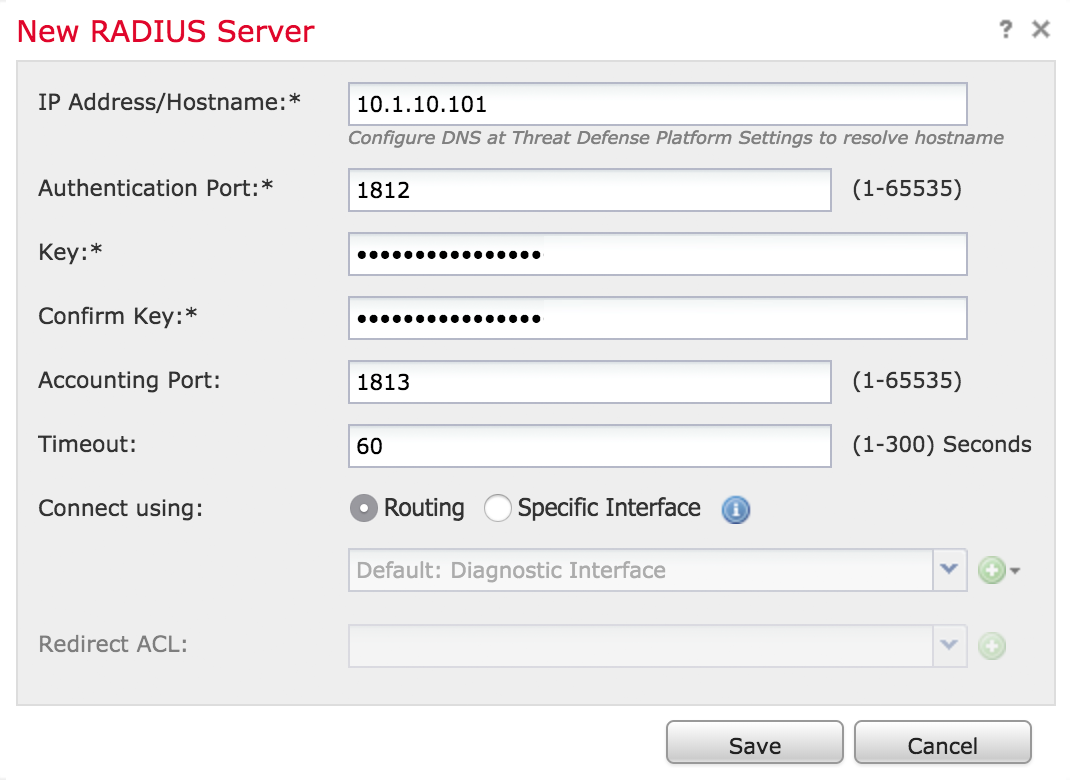
-
Once you have added the Duo RADIUS server to the group, click Save to create the new Duo RADIUS server group.
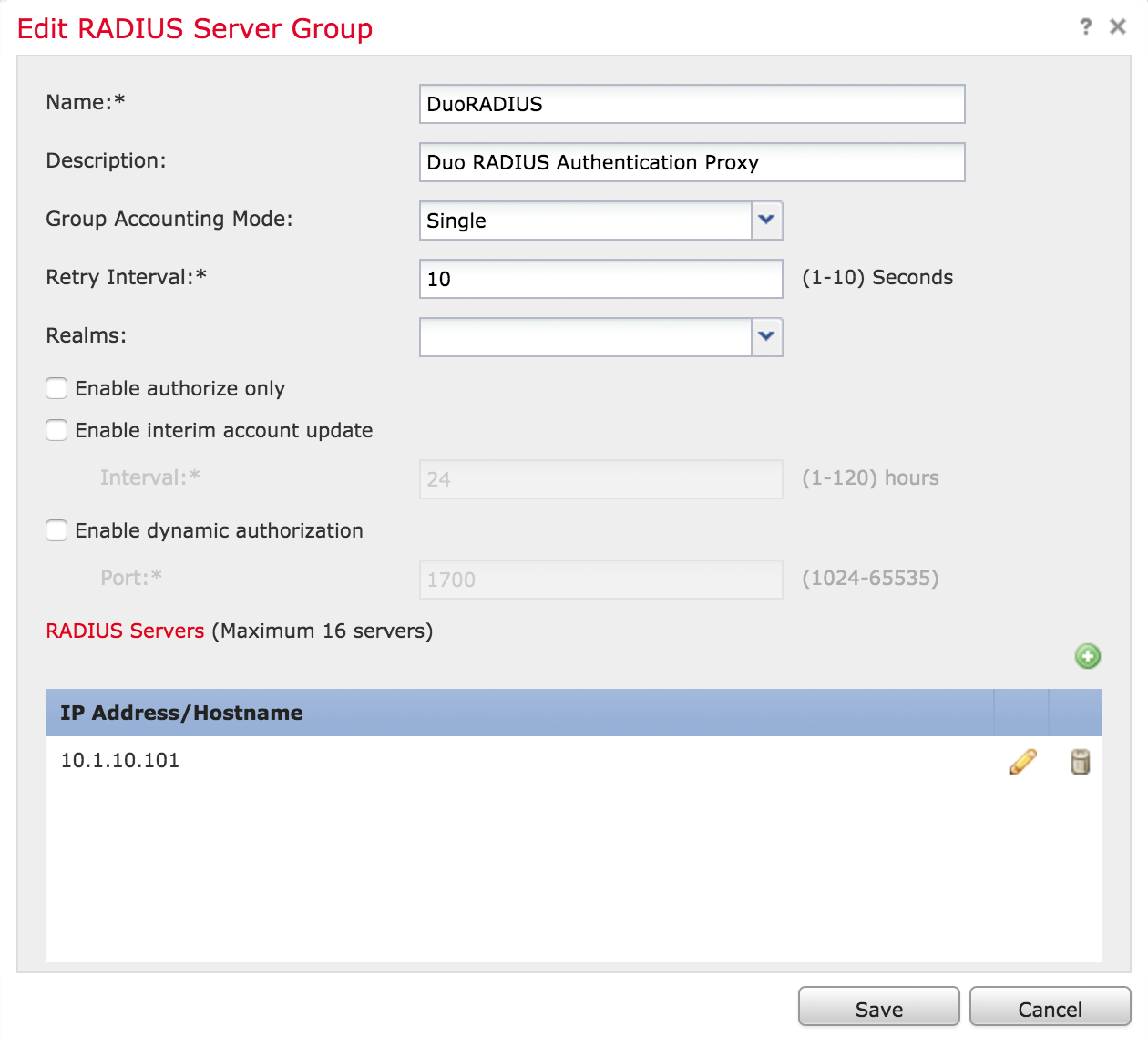
Change the Remote Access VPN Authentication Method to Duo RADIUS
-
Navigate to Devices → VPN → Remote Access.
-
Click on the VPN configuration to which you want to add Duo.
-
While viewing the "Connection Profiles" tab for the selected VPN configuration, click the pencil icon on the far right to edit the connection profile that you want to start using the Duo RADIUS AAA server group.
-
Once on the "Edit Connection Profile" form, click the AAA tab.
-
Change the "Authentication Server" from the existing selection to the Duo RADIUS server group you created earlier.
-
You typically do not need to select an "Authorization Server" or "Accounting Server".
-
Do not configure the "Password Management" options.
-
Click the Save button on the "Edit Connection Profile" form
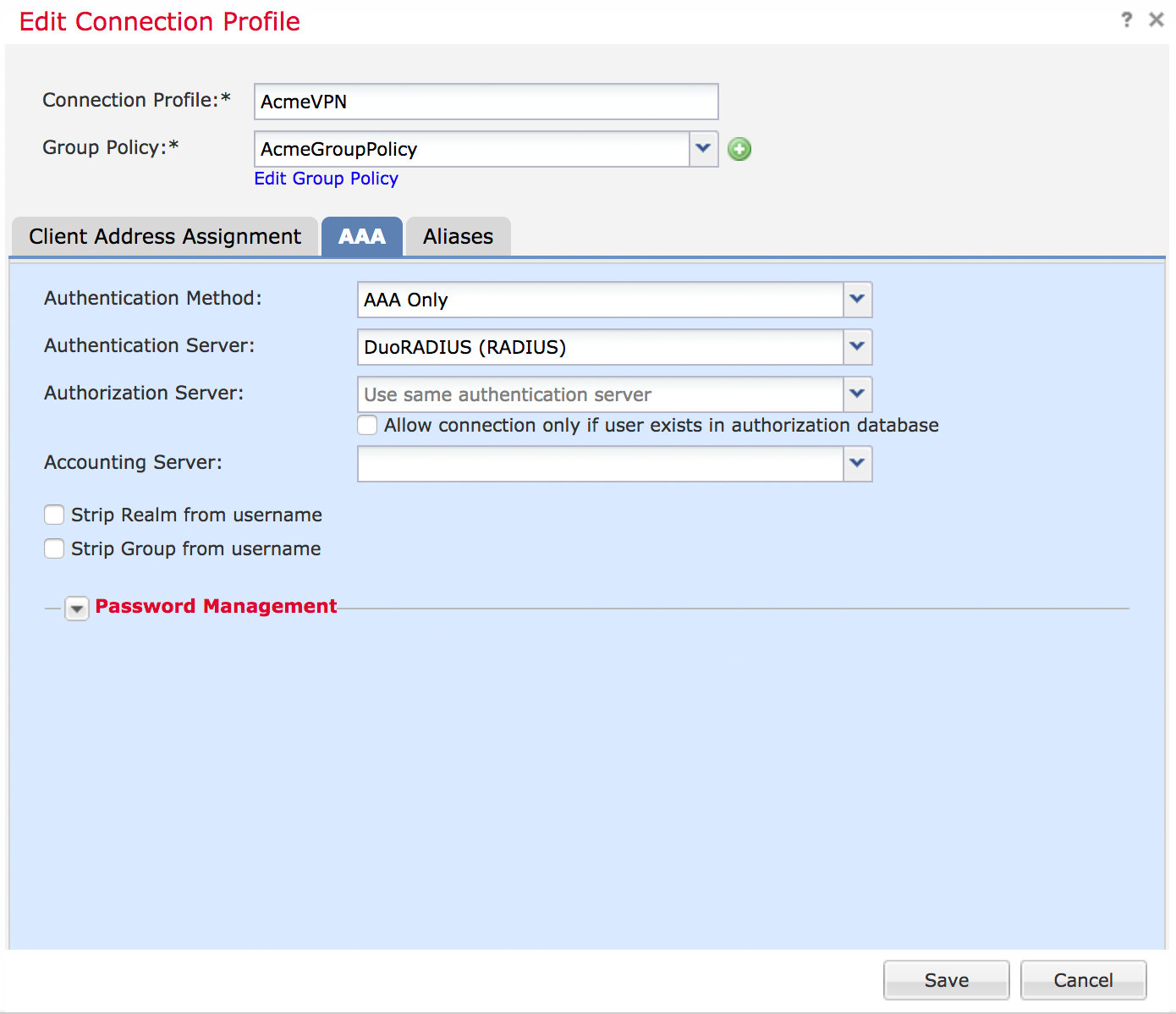
-
Click the Save button in the upper right of the FMC console window (where it says "You have unsaved changes").
Deploy Changes to FTD devices
- Click the Deploy button in the top right of the FMC site.
- Select the FTD device (or devices) to which you want to push the new Remote Access VPN config with Duo.
- Click the Deploy button.
- Watch for the deployment to complete with the status "Deployment to device successful".
Test Your Setup
Launch the client and select the VPN profile that now uses Duo RADIUS authentication.
To test your setup, attempt to log in to your newly-configured system as a user enrolled in Duo with an authentication device.
When you enter your username and password, you will receive an automatic push or phone callback.
Alternatively you may add a comma (",") to the end of your password and append a Duo factor option:
| push | Perform Duo Push authentication. You can use Duo Push if you've installed and activated Duo Mobile on your device. |
| phone | Perform phone callback authentication. |
| sms | Send a new batch of SMS passcodes. Your authentication attempt will be denied. You can then authenticate with one of the newly-delivered passcodes. |
| A numeric passcode | Log in using a passcode, either generated with Duo Mobile, sent via SMS, generated by your hardware token, or provided by an administrator. Examples: "123456" or "2345678". |
For example, if you wanted to use a passcode to authenticate instead of Duo Push or a phone call, you would enter:
username: bob
password: hunter2,123456If you wanted to use specify use of phone callback to authenticate instead of an automatic Duo Push request, you would enter:
username: bob
password: hunter2,phone
You can also specify a number after the factor name if you have more than one device enrolled (as the automatic push or phone call goes to the first capable device attached to a user). So you can enter phone2 or push2 if you have two phones enrolled and you want the authentication request to go to the second phone.
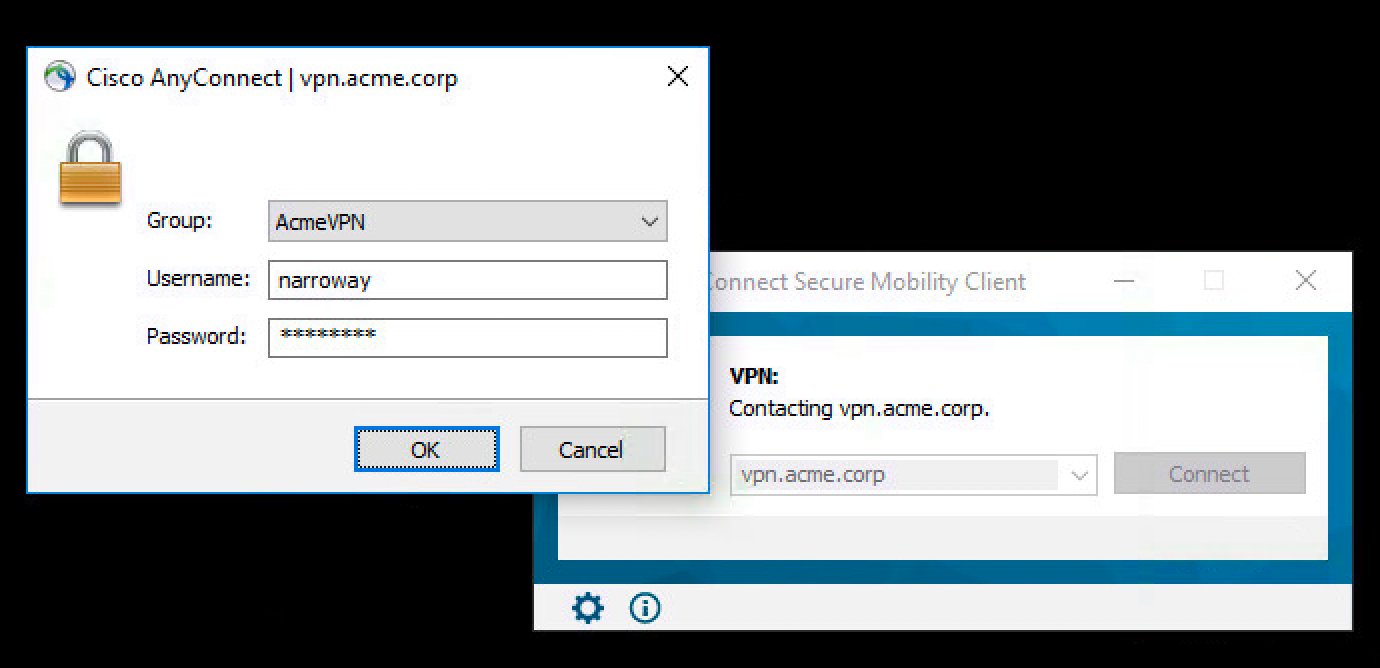
Once you approve the Duo authentication request (or if you appended a valid passcode to your password for MFA), the client is connected to the VPN.
Logging into the web-based VPN via browser sends an automatic Duo request via push or phone call. You can also append a different Duo factor name or passcode to your password in the browser, just like you can in Secure Client.
Grant Access to Users
If you did not already grant user access to the Duo users you want to use this application be sure to do that before inviting or requiring them to log in with Duo.
Troubleshooting
Need some help? Review troubleshooting tips for the Authentication Proxy and try the connectivity tool included with Duo Authentication Proxy 2.9.0 and later to discover and troubleshoot general connectivity issues.
Also take a look at the Cisco Frequently Asked Questions (FAQ) page or try searching our Cisco Knowledge Base articles or Community discussions. For further assistance, contact Support.
Network Diagram
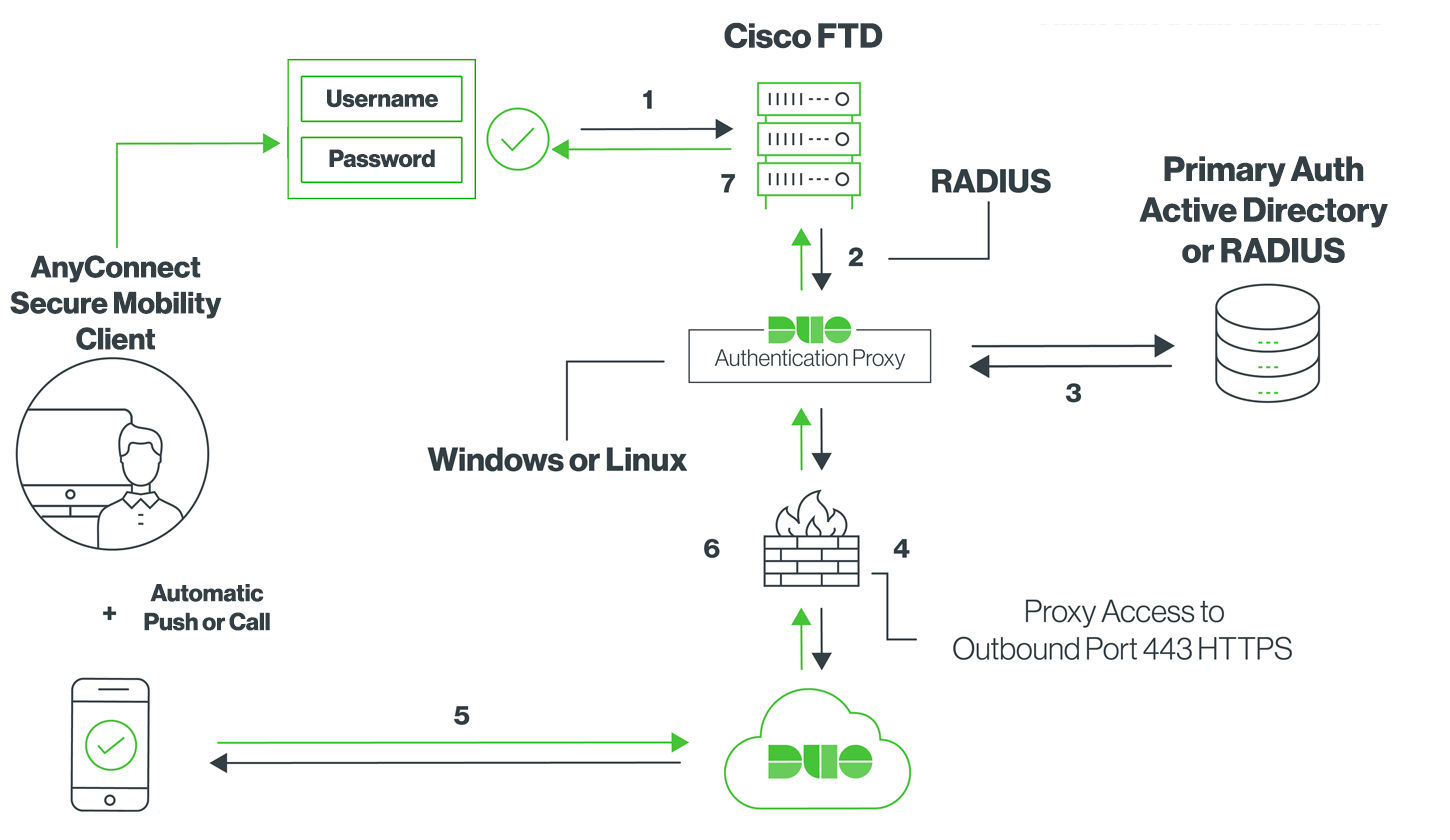
- Primary authentication initiated to Cisco FTD
- Cisco FTD sends authentication request to the Duo Authentication Proxy
- Primary authentication using Active Directory or RADIUS
- Duo Authentication Proxy connection established to Duo Security over TCP port 443
- Secondary authentication via Duo Security’s service
- Duo Authentication Proxy receives authentication response
- Cisco FTD VPN access granted
