Duo Single Sign-On for PagerDuty Runbook Automation
Last updated:
About Duo Single Sign-On
Duo Single Sign-On is our cloud-hosted SSO product which layers Duo's strong authentication and flexible policy engine on top of PagerDuty Runbook Automation logins using the Security Assertion Markup Language (SAML) 2.0 or OpenID Connect (OIDC) authentication standards. Duo Single Sign-On acts as an OpenID provider (OP), authenticating your users using existing on-premises Active Directory (AD) or any SAML 2.0 IdP and prompting for two-factor authentication before permitting access to PagerDuty Runbook Automation.
Duo Single Sign-On is available in Duo Premier, Duo Advantage, and Duo Essentials plans, which also include the ability to define policies that enforce unique controls for each individual SSO application. For example, you can require that Salesforce users complete two-factor authentication at every login, but only once every seven days when accessing PagerDuty Runbook Automation. Duo checks the user, device, and network against an application's policy before allowing access to the application.
Configure Single Sign-On
Before configuring PagerDuty Runbook Automation with Duo SSO using OpenID Connect (OIDC) authentication you'll first need to configure a working authentication source.
Once you have your SSO authentication source working, continue to the next step of creating the PagerDuty Runbook Automation application in Duo.
When configuring an application to be protected with Duo Single Sign-On you'll need to send attributes from Duo Single Sign-On to the application. Active Directory will work with no additional setup, but if you used a SAML identity provider as your authentication source please verify that you configured it to send the correct SAML attributes.
These default attributes automatically map certain attributes from your authentication source.
| Default Attribute | Active Directory | SAML IdP |
|---|---|---|
<Username> |
sAMAccountName | Username |
<Email Address> |
||
<Display Name> |
displayName | DisplayName |
<First Name> |
givenName | FirstName |
<Last Name> |
sn | LastName |
<AMR> |
Not Applicable | Not Applicable |
AMR will be reported as [`pwd`, `auth-factor-dependent`].
Create the PagerDuty Runbook Automation Application in Duo
-
Log in to the Duo Admin Panel and navigate to Applications → Application Catalog.
-
Locate the entry for PagerDuty Runbook Automation with the "SSO" label in the catalog. Click the + Add button to start configuring PagerDuty Runbook Automation. See Protecting Applications for more information about protecting applications with Duo and additional application options. You'll need the information on the PagerDuty Runbook Automation page under Metadata later.
-
No active Duo users can log in to new applications until you grant access. Update the User access setting to grant access to this application to users in selected Duo groups, or to all users. Learn more about user access to applications. If you do not change this setting now, be sure to update it so that your test user has access before you test your setup.
This setting only applies to users who exist in Duo with "Active" status. This does not affect application access for existing users with "Bypass" status, existing users for whom the effective Authentication Policy for the application specifies "Bypass 2FA" or "Skip MFA", or users who do not exist in Duo when the effective New User Policy for the application allows access to users unknown to Duo without MFA. -
The Metadata section contains OpenID provider information about Duo Single Sign-On you will provide to PagerDuty Runbook Automation at a later configuration step.
-
Scopes are used by PagerDuty Runbook Automation during authentication to authorize access to a user's details. Each scope returns a set of user attributes (claims) that must be mapped to IdP attributes. When an application sends an OIDC request to Duo SSO, the response sends only the claims from the requested scopes.
We've automatically enabled the following scopes and mapped the listed attributes. You can change the attribute sent from your authentication source by modifying the IdP Attribute name related to each claim:
-
Profile Scope:
IdP Attribute Claim <First Name> given_name <Last Name> family_name <groups> groups -
Email Scope:
IdP Attribute Claim <Email> email
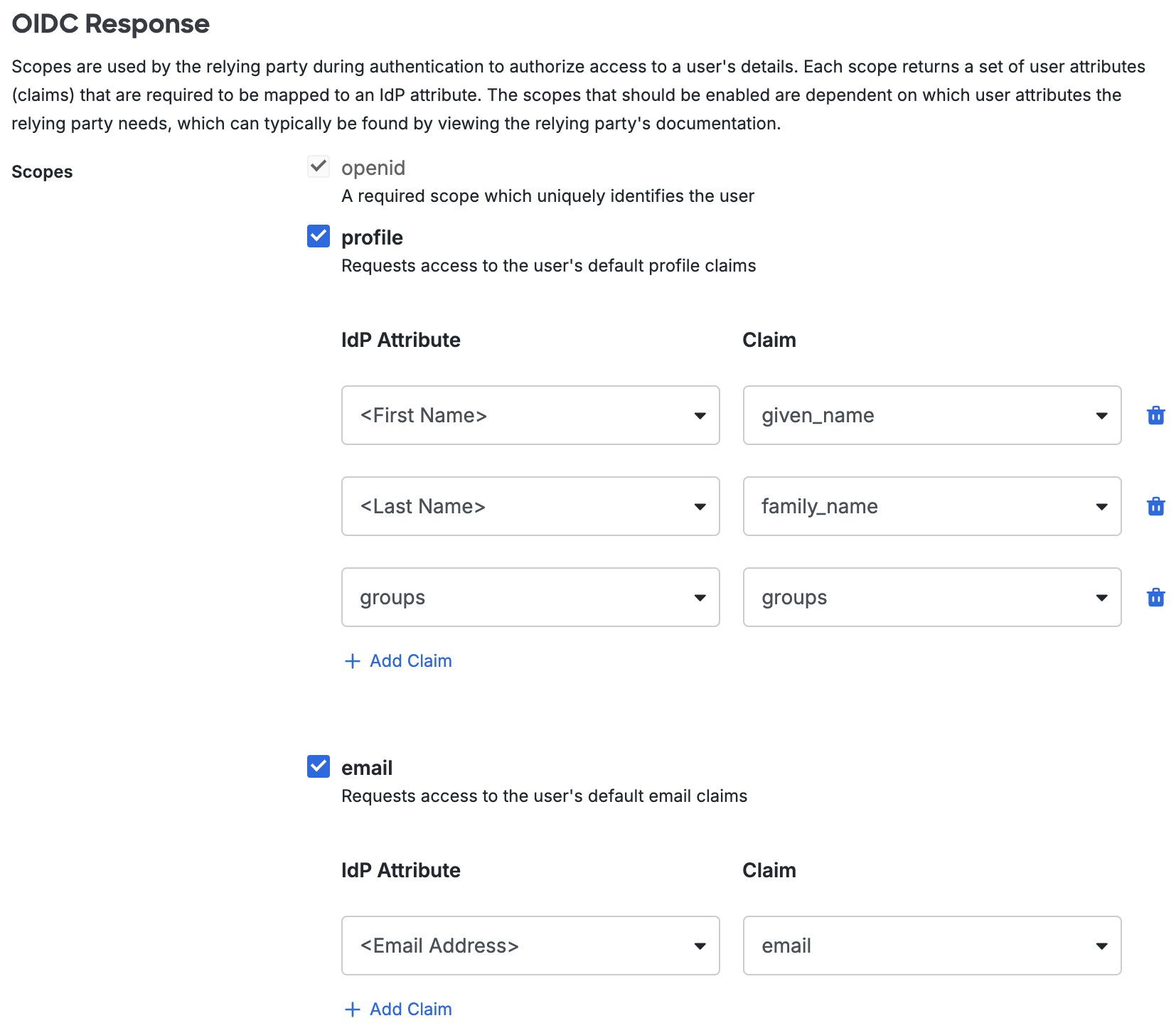
-
-
You can adjust additional settings for your new SSO application at this time — like changing the application's name from the default value, enabling self-service, or assigning a group policy.
-
Keep the Duo Admin Panel tab open. You will come back to it later.
Duo Universal Prompt
The Duo Universal Prompt provides a simplified and accessible Duo login experience for web-based applications, offering a redesigned visual interface with security and usability enhancements.
| Universal Prompt | Traditional Prompt |
 |
 |
The Duo PagerDuty Runbook Automation application supports the Universal Prompt by default, so there's no additional action required on your part to start using the newest authentication experience.
Activate Universal Prompt
Activation of the Universal Prompt is a per-application change. Activating it for one application does not change the login experience for your other Duo applications. Universal Prompt is already activated for new PagerDuty Runbook Automation applications at creation.
The "Universal Prompt" area of the application details page shows that this application's status is "Activation complete", with these activation control options:
- Show traditional prompt: Your users experience Duo's traditional prompt via redirect when logging in to this application.
- Show new Universal Prompt: (Default) Your users experience the Universal Prompt via redirect when logging in to this application.
The application's Universal Prompt status shows "Activation complete" both here and on the Universal Prompt Update Progress report.

For the time being, you may change this setting to Show traditional prompt to use the legacy experience. Keep in mind that support for the traditional Duo prompt ended for the majority of applications in March 2024. This option will be removed in the future.
Universal Update Progress
Click the See Update Progress link to view the Universal Prompt Update Progress report. This report shows the update availability and migration progress for all your Duo applications. You can also activate the new prompt experience for multiple supported applications from the report page instead of visiting the individual details pages for each application.
Configure PagerDuty Runbook Automation
-
Log into your PagerDuty Runbook Automation account as an administrator.
-
In the web address bar, copy your account URL and paste it into the Duo Admin Panel Sign-In Redirect URLs field, under "Relying Party". Make note of your account URL. You will need it later.
Example: If the URL in the web address bar is https://youraccount.runbook.pagerduty.cloud/menu/home, then your account URL is https://youraccount.runbook.pagerduty.cloud.
-
In the Duo Admin Panel, type /login/oauth2/code/PROVIDER_NAME at the end of the account URL that you pasted into the Sign-In Redirect URL field earlier.
Example: https://youraccount.runbook.pagerduty.cloud/login/oauth2/code/PROVIDER_NAME
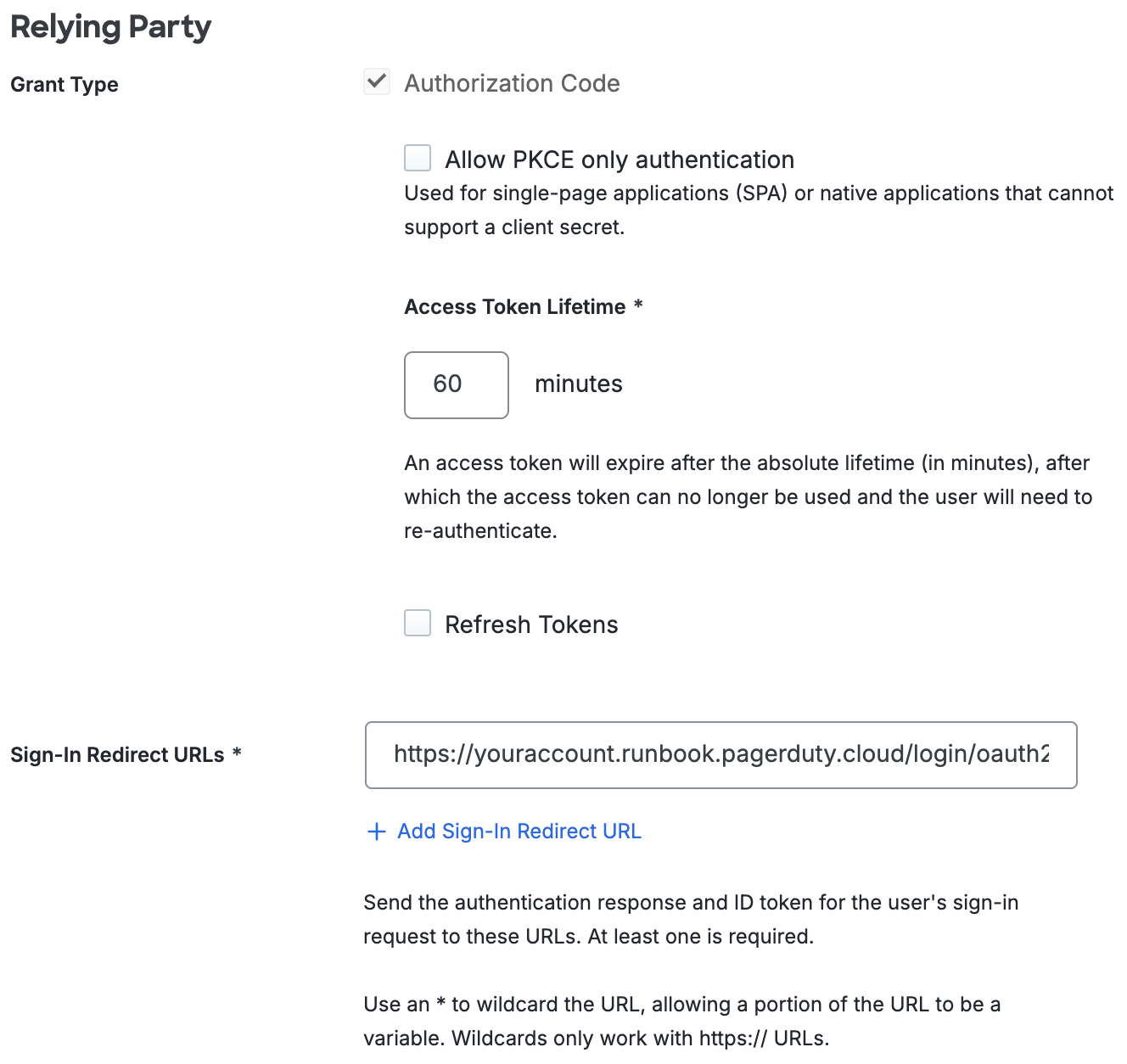
-
Scroll down to the bottom of the page and click Save.
-
Return to PagerDuty Runbook Automation. In the top-right corner of the page, click the settings icon and then click System Configuration.
-
In the bottom-left corner of the page, click Add Config. The "Enter Custom Configuration" pop-up window opens.
-
In a new tab, open the Rundeck SSO Security (Commercial) article at PagerDuty Support. Scroll down to the "Manual OpenID configuration" section.
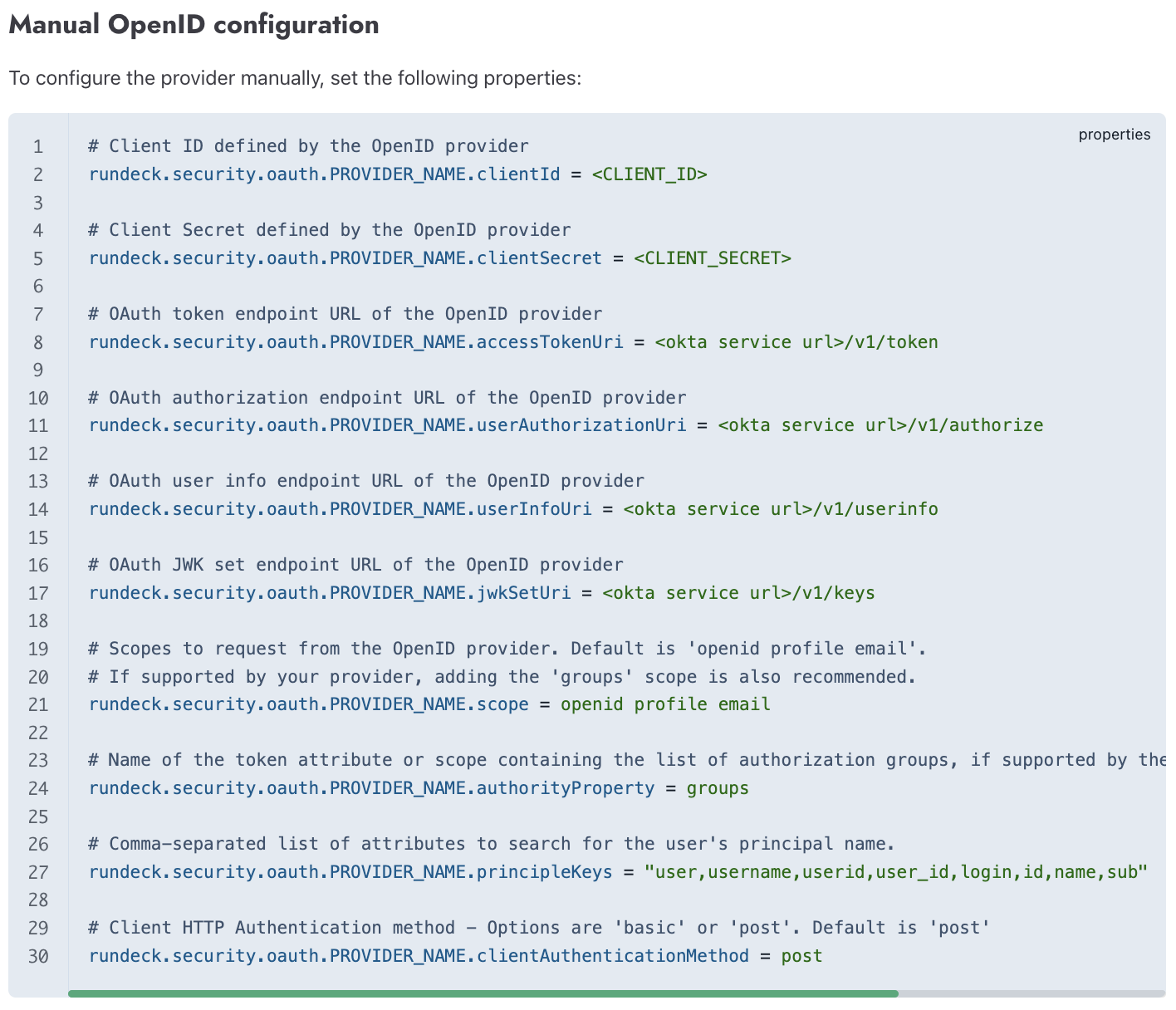
-
On line 2 of the "Manual OpenID configuration" section, copy rundeck.security.oauth.PROVIDER_NAME.clientId and paste it into the PagerDuty Runbook Automation "Enter Custom Configuration" pop-up window Property Name field.
-
Return to the Duo Admin Panel. Under "Metadata", copy the Client ID and paste it into the PagerDuty Runbook Automation Property Value field and then click Save.
-
In PagerDuty Runbook Automation, click Add Config.
-
Return to the "Manual OpenID configuration" section. On line 5, copy rundeck.security.oauth.PROVIDER_NAME.clientSecret and paste it into the PagerDuty Runbook Automation Property Name field.
-
Return to the Duo Admin Panel. Copy the Client Secret and paste it into the PagerDuty Runbook Automation Property Value field and then click Save.
-
In PagerDuty Runbook Automation, click Add Config.
-
Return to the "Manual OpenID configuration" section. On line 8, copy rundeck.security.oauth.PROVIDER_NAME.accessTokenUri and paste it into the PagerDuty Runbook Automation Property Name field.
-
Return to the Duo Admin Panel. Copy the Token URL and paste it into the PagerDuty Runbook Automation Property Value field and then click Save.
-
In PagerDuty Runbook Automation, click Add Config.
-
Return to the "Manual OpenID configuration" section. On line 11, copy rundeck.security.oauth.PROVIDER_NAME.userAuthorizationUri and paste it into the PagerDuty Runbook Automation Property Name field.
-
Return to the Duo Admin Panel. Copy the Authorization URL and paste it into the PagerDuty Runbook Automation Property Value field and then click Save.
-
In PagerDuty Runbook Automation, click Add Config.
-
Return to the "Manual OpenID configuration" section. On line 14, copy rundeck.security.oauth.PROVIDER_NAME.userInfoUri and paste it into the PagerDuty Runbook Automation Property Name field.
-
Return to the Duo Admin Panel. Copy the UserInfo URL and paste it into the PagerDuty Runbook Automation Property Value field and then click Save.
-
In PagerDuty Runbook Automation, click Add Config.
-
Return to the "Manual OpenID configuration" section. On line 17, copy rundeck.security.oauth.PROVIDER_NAME.jwkSetUri and paste it into the PagerDuty Runbook Automation Property Name field.
-
Return to the Duo Admin Panel. Copy the JWKS URL and paste it into the PagerDuty Runbook Automation Property Value field and then click Save.
-
In PagerDuty Runbook Automation, click Add Config.
-
Return to the "Manual OpenID configuration" section. On line 21, copy rundeck.security.oauth.PROVIDER_NAME.scope and paste it into the PagerDuty Runbook Automation Property Name field.
-
Return to the "Manual OpenID configuration" section. On line 21, copy openid profile email and paste it into the PagerDuty Runbook Automation Property Value field and then click Save.
-
In PagerDuty Runbook Automation, click Add Config.
-
Return to the "Manual OpenID configuration" section. On line 24, copy rundeck.security.oauth.PROVIDER_NAME.authorityProperty and paste it into the PagerDuty Runbook Automation Property Name field.
-
Return to the "Manual OpenID configuration" section. On line 24, copy groups and paste it into the PagerDuty Runbook Automation Property Value field and then click Save.
-
In PagerDuty Runbook Automation, click Add Config.
-
Return to the "Manual OpenID configuration" section. On line 27, copy rundeck.security.oauth.PROVIDER_NAME.principleKeys and paste it into the PagerDuty Runbook Automation Property Name field.
-
Return to the "Manual OpenID configuration" section. On line 27, copy user,username,userid,user_id,login,id,name,sub and paste it into the PagerDuty Runbook Automation Property Value field and then click Save.
-
In PagerDuty Runbook Automation, click Add Config.
-
Return to the "Manual OpenID configuration" section. On line 30, copy rundeck.security.oauth.PROVIDER_NAME.clientAuthenticationMethod and paste it into the PagerDuty Runbook Automation Property Name field.
-
Return to the "Manual OpenID configuration" section. On line 30, copy post and paste it into the PagerDuty Runbook Automation Property Value field and then click Save.
-
In PagerDuty Runbook Automation, click Add Config.
-
Return to the Rundeck SSO Security (Commercial) article. Scroll down to the "Configure the SSO Login Button" section.
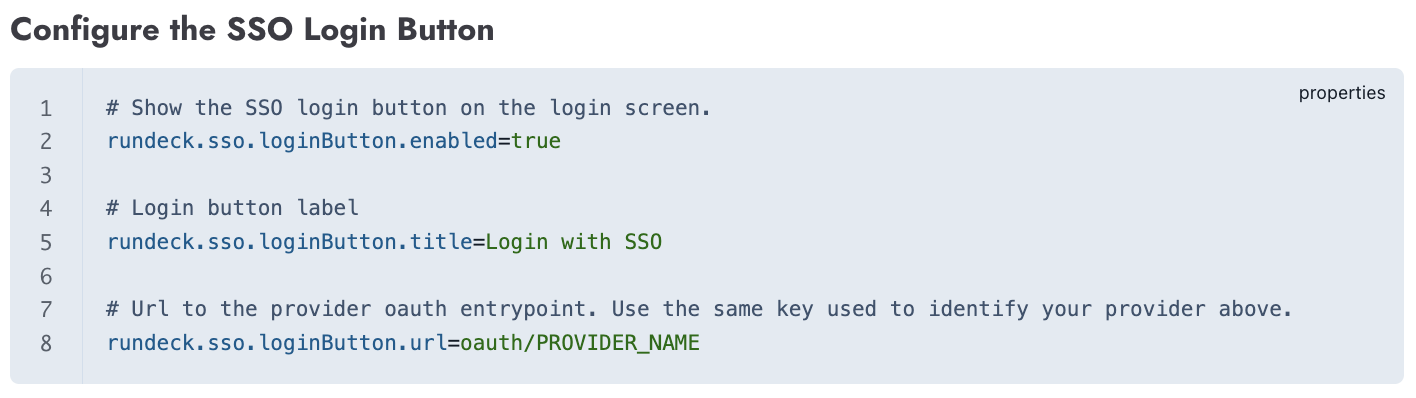
-
On line 2 of the "Configure the SSO Login Button" section, copy rundeck.sso.loginButton.enabled and paste it into the PagerDuty Runbook Automation Property Name field.
-
Return to the "Configure the SSO Login Button" section. On line 2, copy true and paste it into the PagerDuty Runbook Automation Property Value field and then click Save.
-
In PagerDuty Runbook Automation, click Add Config.
-
Return to the "Configure the SSO Login Button" section. On line 5, copy rundeck.sso.loginButton.title and paste it into the PagerDuty Runbook Automation Property Name field.
-
In PagerDuty Runbook Automation, enter a unique name for your SSO login button into the Property Value field and then click Save.
-
Click Add Config.
-
Return to the "Configure the SSO Login Button" section. On line 8, copy rundeck.sso.loginButton.url and paste it into the PagerDuty Runbook Automation Property Name field.
-
Return to the "Configure the SSO Login Button" section. On line 8, copy oauth/PROVIDER_NAME and paste it into the PagerDuty Runbook Automation Property Value field and then click Save.
-
In PagerDuty Runbook Automation, click Add Config.
-
Return to the Rundeck SSO Security (Commercial) article. Scroll down to the "Sync User Profile From OAuth2" section.

-
On line 1 of the "Sync User Profile From OAuth2" section, copy rundeck.security.syncOauthUser and paste it into the PagerDuty Runbook Automation Property Name field.
-
Return to the "Sync User Profile From OAuth2" section. On line 1, copy true and paste it into the PagerDuty Runbook Automation Property Value field and then click Save.
-
In PagerDuty Runbook Automation, click Add Config.
-
Return to the "Sync User Profile From OAuth2" section. On line 1, copy rundeck.ssoSyncAttribNames.firstname and paste it into the PagerDuty Runbook Automation Property Name field.
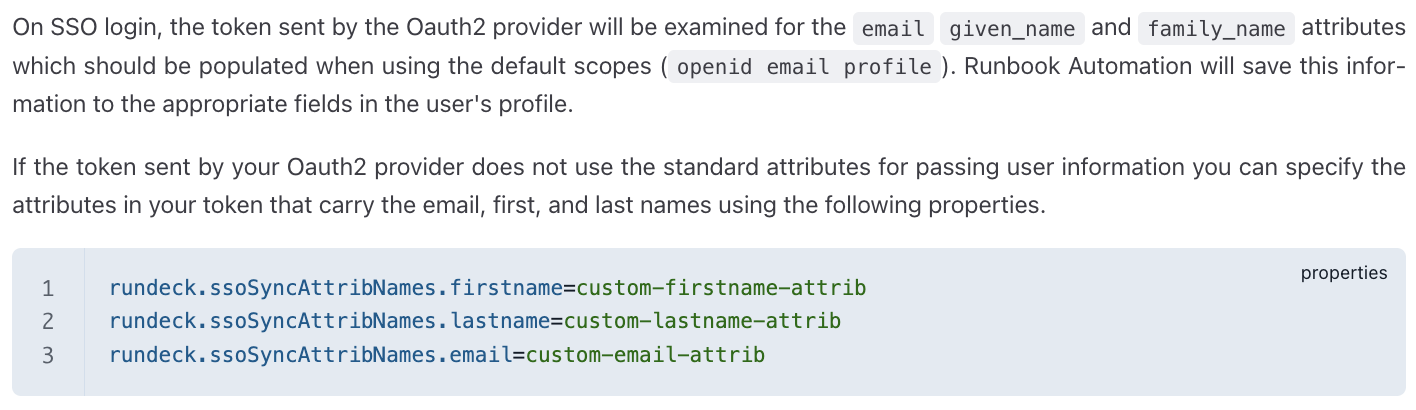
-
In PagerDuty Runbook Automation, type given_name into the Property Value field and then click Save.
-
Click Add Config.
-
Return to the "Sync User Profile From OAuth2" section. On line 2, copy rundeck.ssoSyncAttribNames.lastname and paste it into the PagerDuty Runbook Automation Property Name field.
-
In PagerDuty Runbook Automation, type family_name into the Property Value field and then click Save.
-
Click Add Config.
-
Return to the "Sync User Profile From OAuth2" section. On line 3, copy rundeck.ssoSyncAttribNames.email and paste it into the PagerDuty Runbook Automation Property Name field.
-
In PagerDuty Runbook Automation, type email into the Property Value field and then click Save.
Learn more about PagerDuty Runbook Automation SSO at PagerDuty Support.
Using SSO
You can log on to PagerDuty Runbook Automation SSO by navigating to your PagerDuty Runbook Automation SSO page using the account URL you noted earlier e.g., https://youraccount.runbook.pagerduty.cloud. Click your SSO login button to be automatically redirected to Duo Single Sign-On to begin authentication.
Active Directory Login
With Active Directory as the Duo SSO authentication source, enter the primary username (email address) on the Duo SSO login page and click or tap Next.

Enter the AD primary password and click or tap Log in to continue.

Enable Duo Passwordless to log in to Duo SSO backed by Active Directory authentication without entering a password in the future.
SAML Login
With another SAML identity provider as the Duo SSO authentication source, Duo SSO immediately redirects the login attempt to that SAML IdP for primary authentication. Users do not see the Duo SSO primary login screen.
Duo Authentication
Successful verification of your primary credentials by Active Directory or a SAML IdP redirects back to Duo. Complete Duo two-factor authentication when prompted and then you'll return to PagerDuty Runbook Automation to complete the login process.

* Universal Prompt experience shown.
PagerDuty Runbook Automation supports SP-initiated authentication only, meaning that you must start your SSO login from that application's sign-in page. You won't be able to add as an application tile in Duo Central for IdP-initiated logins.
Congratulations! Your PagerDuty Runbook Automation users now authenticate using Duo Single Sign-On.
See the full user login experience, including expired password reset (available for Active Directory authentication sources) in the Duo End User Guide for SSO.
Grant Access to Users
If you did not already grant user access to the Duo users you want to use this application be sure to do that before inviting or requiring them to log in with Duo.
Enable Remembered Devices
To minimize additional Duo two-factor prompts when switching between and your other Duo Single Sign-On SAML applications, be sure to apply a shared "Remembered Devices" policy to your SAML applications.
Automated Provisioning
This application does not support automated creation and management of users and groups from Duo using SCIM 2.0 provisioning.
Troubleshooting
Need some help? Try searching our Knowledge Base articles or Community discussions. For further assistance, contact Support.
