Duo Single Sign-On for BambooHR
Last updated:
Overview
As business applications move from on-premises to cloud hosted solutions, users experience password fatigue due to disparate logons for different applications. Single sign-on (SSO) technologies seek to unify identities across systems and reduce the number of different credentials a user has to remember or input to gain access to resources.
While SSO is convenient for users, it presents new security challenges. If a user's primary password is compromised, attackers may be able to gain access to multiple resources. In addition, as sensitive information makes its way to cloud-hosted services it is even more important to secure access by implementing two-factor authentication and zero-trust policies.
About Duo Single Sign-On
Duo Single Sign-On is our cloud-hosted SSO product which layers Duo's strong authentication and flexible policy engine on top of BambooHR logins. Duo Single Sign-On acts as an identity provider (IdP), authenticating your users using existing on-premises Active Directory (AD) or another SSO IdP. Duo SSO prompts users for two-factor authentication and performs endpoint assessment and verification before permitting access to BambooHR.
Duo Single Sign-On is available in Duo Premier, Duo Advantage, and Duo Essentials plans, which also include the ability to define policies that enforce unique controls for each individual SSO application. For example, you can require that Salesforce users complete two-factor authentication at every login, but only once every seven days when accessing BambooHR. Duo checks the user, device, and network against an application's policy before allowing access to the application.
Configure Single Sign-On
Before configuring BambooHR with Duo SSO using Security Assertion Markup Language (SAML) 2.0 authentication you'll first need to configure a working authentication source.
Once you have your SSO authentication source working, continue to the next step of creating the BambooHR application in Duo.
Create the BambooHR Application in Duo
-
Log in to the Duo Admin Panel and navigate to Applications → Application Catalog.
-
Locate the entry for BambooHR with the "SSO" label in the catalog. Click the + Add button to start configuring BambooHR. See Protecting Applications for more information about protecting applications with Duo and additional application options. You'll need the information on the BambooHR page under Metadata later.
-
No active Duo users can log in to new applications until you grant access. Update the User access setting to grant access to this application to users in selected Duo groups, or to all users. Learn more about user access to applications. If you do not change this setting now, be sure to update it so that your test user has access before you test your setup.
This setting only applies to users who exist in Duo with "Active" status. This does not affect application access for existing users with "Bypass" status, existing users for whom the effective Authentication Policy for the application specifies "Bypass 2FA" or "Skip MFA", or users who do not exist in Duo when the effective New User Policy for the application allows access to users unknown to Duo without MFA. -
BambooHR uses the Mail attribute when authenticating. We've mapped the <Email Address> attribute to external authentication source attributes as follows:
Default Attribute Active Directory SAML IdP <Email Address> mail Email If you are using a non-standard email attribute for your authentication source, check the Custom attributes box and enter the name of the attribute you wish to use instead.
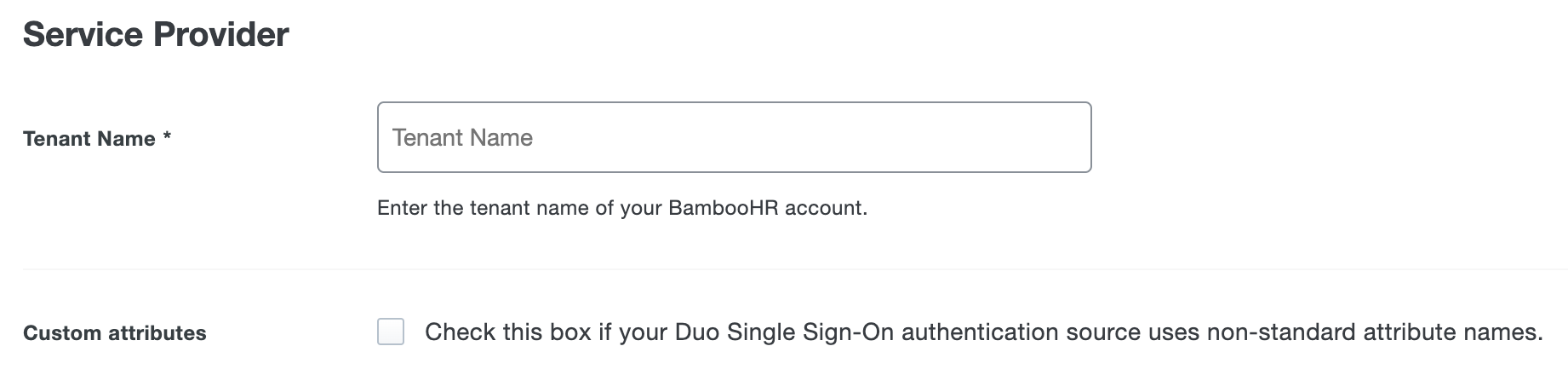
-
You can adjust additional settings for your new SAML application at this time — like changing the application's name from the default value, enabling self-service, or assigning a group policy.
-
Keep the Duo Admin Panel tab open. You will come back to it later.
Duo Universal Prompt
The Duo Universal Prompt provides a simplified and accessible Duo login experience for web-based applications, offering a redesigned visual interface with security and usability enhancements.
| Universal Prompt | Traditional Prompt |
 |
 |
We've already updated the Duo BambooHR application hosted in Duo's service to support the Universal Prompt, so there's no action required on your part to update the application itself. If you created your BambooHR application before March 2024, you can activate the Universal Prompt experience for users from the Duo Admin Panel. BambooHR applications created after March 2024 have the Universal Prompt activated by default.
If you created your BambooHR application before March 2024, it's a good idea to read the Universal Prompt Update Guide for more information, about the update process and the new login experience for users, before you activate the Universal Prompt for your application.
Activate Universal Prompt
Activation of the Universal Prompt is a per-application change. Activating it for one application does not change the login experience for your other Duo applications.
The "Universal Prompt" area of the application details page shows that this application is "Ready to activate", with these activation control options:
- Show traditional prompt: Your users experience Duo's traditional prompt via redirect when logging in to this application.
- Show new Universal Prompt: (Default) Your users experience the Universal Prompt via redirect when logging in to this application.
The application's Universal Prompt status shows "Activation complete" here and on the Universal Prompt Update Progress report.

Should you ever want to roll back to the traditional prompt, you can return to this setting and change it back to Show traditional prompt. However, this will still deliver the Duo prompt via redirect, not in an iframe. Keep in mind that support for the traditional Duo prompt ended for the majority of applications in March 2024.
Universal Update Progress
Click the See Update Progress link to view the Universal Prompt Update Progress report. This report shows the update availability and migration progress for all your Duo applications. You can also activate the new prompt experience for multiple supported applications from the report page instead of visiting the individual details pages for each application.
Enable BambooHR for SSO
Add Duo Single Sign-On as a new single sign-on provider in BambooHR.
-
In your BambooHR account page, click the Settings icon in the upper right corner of the screen.
-
Under "Your BambooHR URL", copy the unique company domain in the URL, not including 'bamboohr.com', and paste it into the Tenant Name field in the Duo Admin Panel. In the example below, the information to copy is 'acme'.
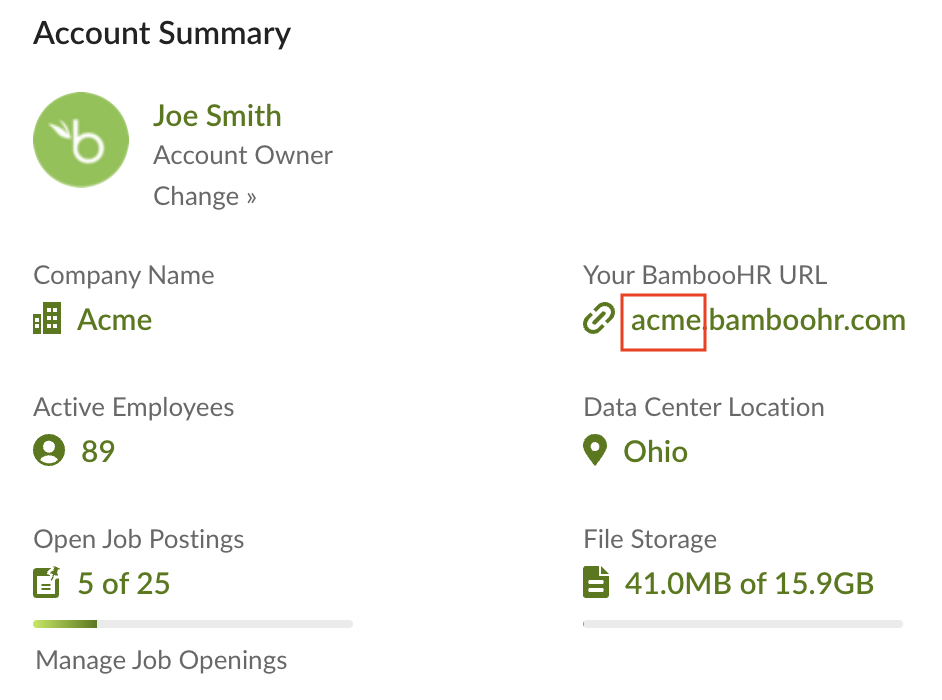
-
Return to your BambooHR account page and click Apps in the left menu sidebar.
-
Scroll down to "SAML Single Sign-On" and click Install. If the user message "2-Step Login will be disabled" appears, click Ok, Continue.
-
Return to the Duo Admin Panel with the BambooHR application open. Copy the SSO Login URL under "Metadata" and paste it into BambooHR's SSO Login URL field.
-
Return to the Duo Admin Panel with the BambooHR application open. Under "Downloads", click Copy certificate. Paste the copied certificate file text, including the
-----BEGIN CERTIFICATE-----and-----END CERTIFICATE-----lines, into BambooHR's x.509 Certificate field and click Install.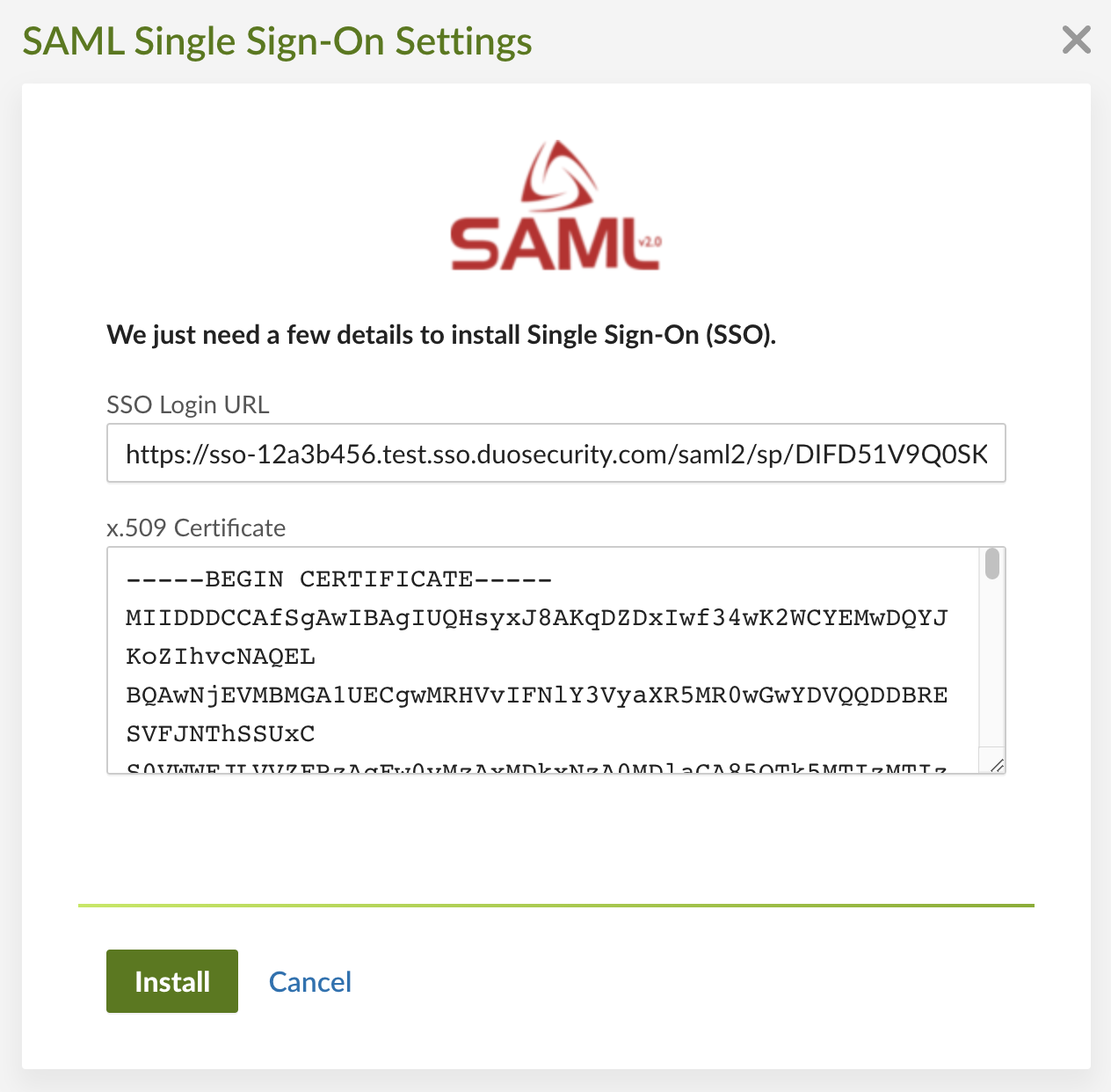
-
The user message "SAML Single Sign-On was successfully installed" appears at the top of the screen, and SAML Single Sign-On is now shown in the "Installed" section under "Apps Settings".
-
Return to the Duo Admin Panel with the BambooHR application open. Scroll to the bottom of the page and click Save.
Learn more about BambooHR SSO at the BambooHR Help Center.
Using SSO
You can log on to BambooHR by navigating to your BambooHR SSO page e.g., https://app.bamboohr.com/login/. Enter your company domain and click Continue to be redirected to Duo Single Sign-On to begin authentication.
Active Directory Login
With Active Directory as the Duo SSO authentication source, enter the primary username (email address) on the Duo SSO login page and click or tap Next.

Enter the AD primary password and click or tap Log in to continue.

Enable Duo Passwordless to log in to Duo SSO backed by Active Directory authentication without entering a password in the future.
SAML Login
The SAML login experience depends on your Duo SSO routing rules configuration.
With another SAML identity provider as the only enabled Duo SSO authentication source and the default routing rule in place, Duo SSO immediately redirects the login attempt to that SAML IdP for primary authentication. Users do not see the Duo SSO primary login screen.
If you have multiple enabled SAML authentication sources or custom routing rules in place, then users enter their primary username (email address) on the Duo SSO login page and then will be redirected to the correct external SAML identity provider.
Duo Authentication
Successful verification of your primary credentials by Active Directory or a SAML IdP redirects back to Duo. Complete Duo two-factor authentication when prompted and then you'll return to BambooHR to complete the login process.

* Universal Prompt experience shown.
You can also log into BambooHR using Duo Central, our cloud-hosted portal which allows users to access all of their applications in one spot. Link to BambooHR in Duo Central by adding it as an application tile. Once the tile has been added, log into Duo Central and click the tile for IdP-initiated authentication to BambooHR.
Congratulations! Your BambooHR users now authenticate using Duo Single Sign-On.
See the full user login experience, including expired password reset (available for Active Directory authentication sources) in the Duo End User Guide for SSO.
Grant Access to Users
If you did not already grant user access to the Duo users you want to use this application be sure to do that before inviting or requiring them to log in with Duo.
Enable Remembered Devices
To minimize additional Duo two-factor prompts when switching between BambooHR and your other Duo Single Sign-On SAML applications, be sure to apply a shared "Remembered Devices" policy to your SAML applications.
Automated Provisioning
This application does not support automated creation and management of users and groups from Duo using SCIM 2.0 provisioning.
Troubleshooting
Need some help? Try searching our Knowledge Base articles or Community discussions. For further assistance, contact Support.
