Duo Protection for Cisco Webex Meetings with Duo Access Gateway
Last updated:
Duo Access Gateway reached Last Day of Support on October 26, 2023 for Duo Essentials, Advantage, and Premier customers. After that date, Duo Support may only assist with the migration of existing Duo Access Gateway applications to Duo Single Sign-On. Please see the Guide to Duo Access Gateway end of life for more details.
Use the Duo Single Sign-on Generic Service Provider application to protect Cisco Webex Meetings with Duo Single Sign-On, our cloud-hosted identity provider featuring Duo Central and the Duo Universal Prompt.
If you already use Duo Access Gateway to protect Cisco Webex Meetings, try the DAG to Duo SSO application migration process.
Overview
As business applications move from on-premises to cloud hosted solutions, users experience password fatigue due to disparate logons for different applications. Single sign-on (SSO) technologies seek to unify identities across systems and reduce the number of different credentials a user has to remember or input to gain access to resources.
While SSO is convenient for users, it presents new security challenges. If a user's primary password is compromised, attackers may be able to gain access to multiple resources. In addition, as sensitive information makes its way to cloud-hosted services it is even more important to secure access by implementing two-factor authentication and zero-trust policies.
Duo Access Gateway
Duo Access Gateway (DAG), our on-premises SSO product, layers Duo's strong authentication and flexible policy engine on top of Webex Meetings logins using the Security Assertion Markup Language (SAML) 2.0 authentication standard. Duo Access Gateway acts as an identity provider (IdP), authenticating your users using existing on-premises or cloud-based directory credentials and prompting for two-factor authentication before permitting access to Webex Meetings.
Duo Access Gateway is included in the Duo Premier, Duo Advantage, and Duo Essentials plans, which also include the ability to define policies that enforce unique controls for each individual SSO application. For example, you can require that Salesforce users complete two-factor authentication at every login, but only once every seven days when accessing Webex Meetings. Duo checks the user, device, and network against an application's policy before allowing access to the application.
Deploy or Update Duo Access Gateway
-
Install Duo Access Gateway on a server in your DMZ. Follow our instructions for deploying the server, configuring DAG settings, and adding your primary authentication source.
-
Add the attributes from the table below that correspond to the Duo attributes Mail attribute, Username attribute, Last name attribute, and First name attribute in the "Attributes" field when configuring your Active Directory or OpenLDAP authentication source in the DAG admin console, separated by a comma. For example, if Active Directory is your authentication source, enter mail,sAMAccountName,sn,givenName in the "Attributes" field.
Duo Attribute Active Directory OpenLDAP Mail attribute mail mail First name attribute givenName gn Last name attribute sn sn Username attribute sAMAccountName uid If your organization uses other directory attributes than the ones listed here then enter those attribute names instead. If you've already configured the attributes list for another cloud service provider, append the additional attributes not already present to the list, separated by a comma.
-
After completing the initial DAG configuration steps, click Applications on the left side of the Duo Access Gateway admin console.
-
Scroll down the Applications page to the Metadata section. This is the information you need to provide to Webex Meetings when configuring SSO. Click the Download Certificate link to obtain the token signing certificate (the downloaded file is named "dag.crt").

Enable Webex Meetings SSO
-
Contact your Webex Meetings Customer Success Manager to enable SSO for SAML 2.0 on your Webex Meetings account.
Important: Once SSO is enabled for your account it will disable normal Webex Meetings authentication except for the administrative console.
Configure Webex Meetings SSO
Add the Duo Access Gateway as a new single sign-on provider for Webex Meetings.
-
Log on to the Webex Meetings admin console by going to https://yourdomain.webex.com/admin
-
Click on Configuration -> Common Site Settings -> SSO Configuration located on the left-hand navigation menu.
-
Click on Site Certificate Manager and then upload the dag.crt file you downloaded from the DAG admin console "Application" page earlier. Click OK and verify the certificate was loaded properly. Click Close.
-
Verify that Federation Protocol is set to SAML 2.0. If not, contact your Webex Meetings Customer Success Manager.
-
Choose SP Initiated for the SSO Profile setting.
-
If Webex SAML Issuer (SP ID) is not set to http://www.webex.com, update the field so that it is.
-
Copy the Entity ID information from the Duo Access Gateway admin console Metadata display and paste it into the Webex Meetings Issuer for SAML (IdP ID) field.
Example: https://yourserver.example.com/dag/saml2/idp/metadata.php
-
Copy the SSO URL information from the Duo Access Gateway admin console Metadata display and paste it into the Webex Meetings Customer SSO Service Login URL field.
Example: https://yourserver.example.com/dag/saml2/idp/SSOService.php
-
Choose Email address from the drop-down for NameID Format.
-
Delete the current text in the field for AuthnContextClassRef and replace it with:
urn:oasis:names:tc:SAML:2.0:ac:classes:Password -
Check the box for Single Logout. Copy the Logout URL information from the Duo Access Gateway admin console Metadata display and paste it into the Webex Meetings Customer SSO Service Logout URL field.
Example: https://yourserver.example.com/dag/saml2/idp/SingleLogoutService.php
-
Webex Meetings offers other settings regarding user account creation and automatic account updating. You may enable these options at this time.
-
After you've entered all the required information click Update.
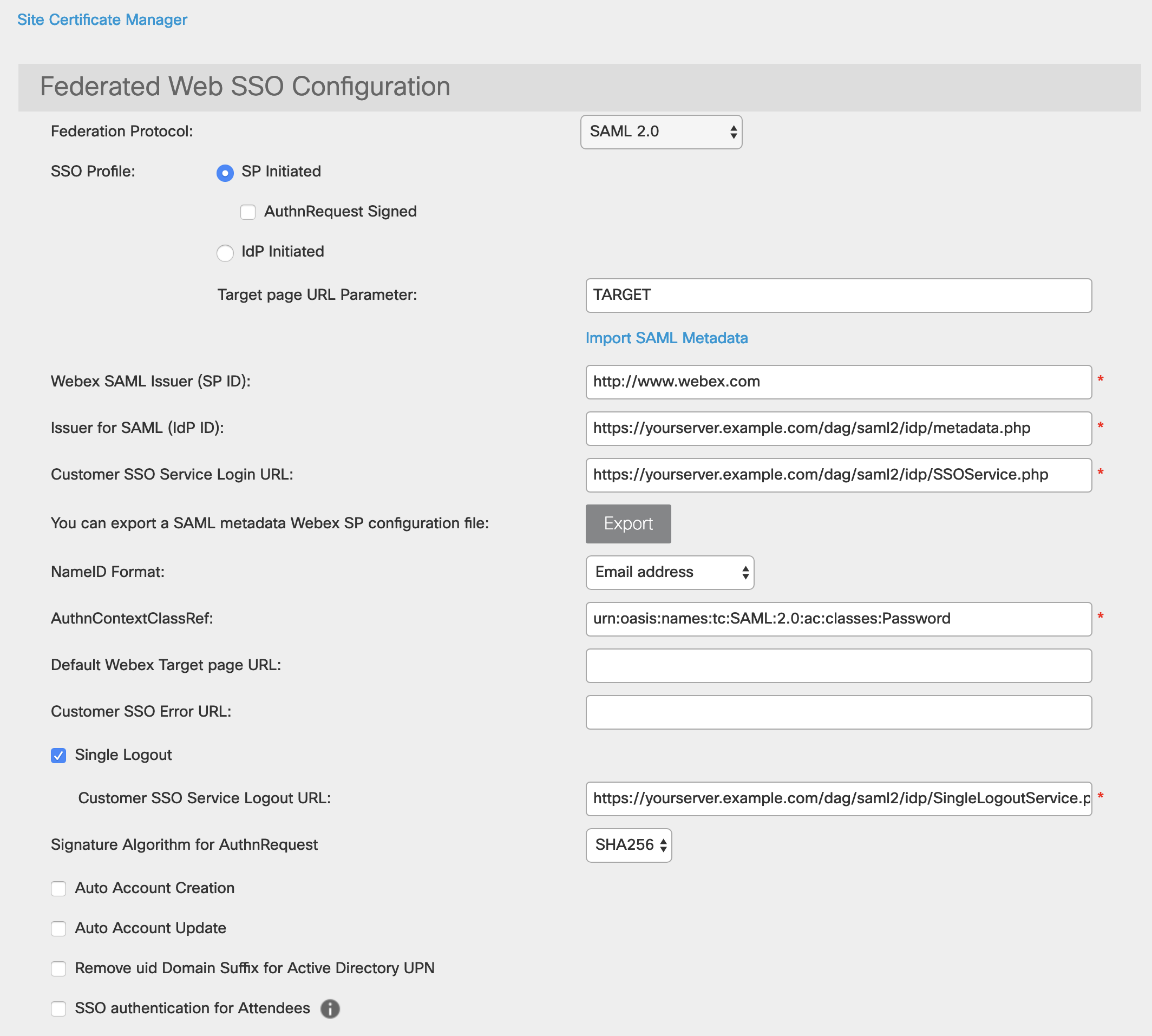
Learn more about Webex Meetings SSO at Webex Meetings Help.
Create the Webex Meetings Application in Duo
-
Log in to the Duo Admin Panel and navigate to Applications → Application Catalog.
-
Locate the entry for Cisco Webex Meetings (with Site Admin) with the "DAG" label in the catalog. Click the + Add button to start configuring Cisco Webex Meetings (with Site Admin). See Protecting Applications for more information about protecting applications with Duo and additional application options.
-
No active Duo users can log in to new applications until you grant access. Update the User access setting to grant access to this application to users in selected Duo groups, or to all users. Learn more about user access to applications. If you do not change this setting now, be sure to update it so that your test user has access before you test your setup.
This setting only applies to users who exist in Duo with "Active" status. This does not affect application access for existing users with "Bypass" status, existing users for whom the effective Authentication Policy for the application specifies "Bypass 2FA" or "Skip MFA", or users who do not exist in Duo when the effective New User Policy for the application allows access to users unknown to Duo without MFA. -
Enter the subdomain used when logging into your company’s Webex Meetings portal as the Subdomain. For example, if your Webex login URL is https://yourdomain.webex.com then enter yourdomain.
-
Webex Meetings uses the Mail attribute, Username attribute, First name attribute, and Last name attribute when authenticating. We've mapped those to DAG supported authentication source attributes as follows:
Duo Attribute Active Directory OpenLDAP SAML IdP Google Azure Mail attribute mail mail mail email mail Username attribute sAMAccountName uid sAMAccountName mail mail First name attribute givenName gn givenName given_name givenName Last name attribute sn sn sn family_name surname If you are using non-standard attributes for your authentication source, check the Custom attributes box and enter the names of the attributes you wish to use instead.
-
Click Save Configuration to generate a downloadable configuration file.
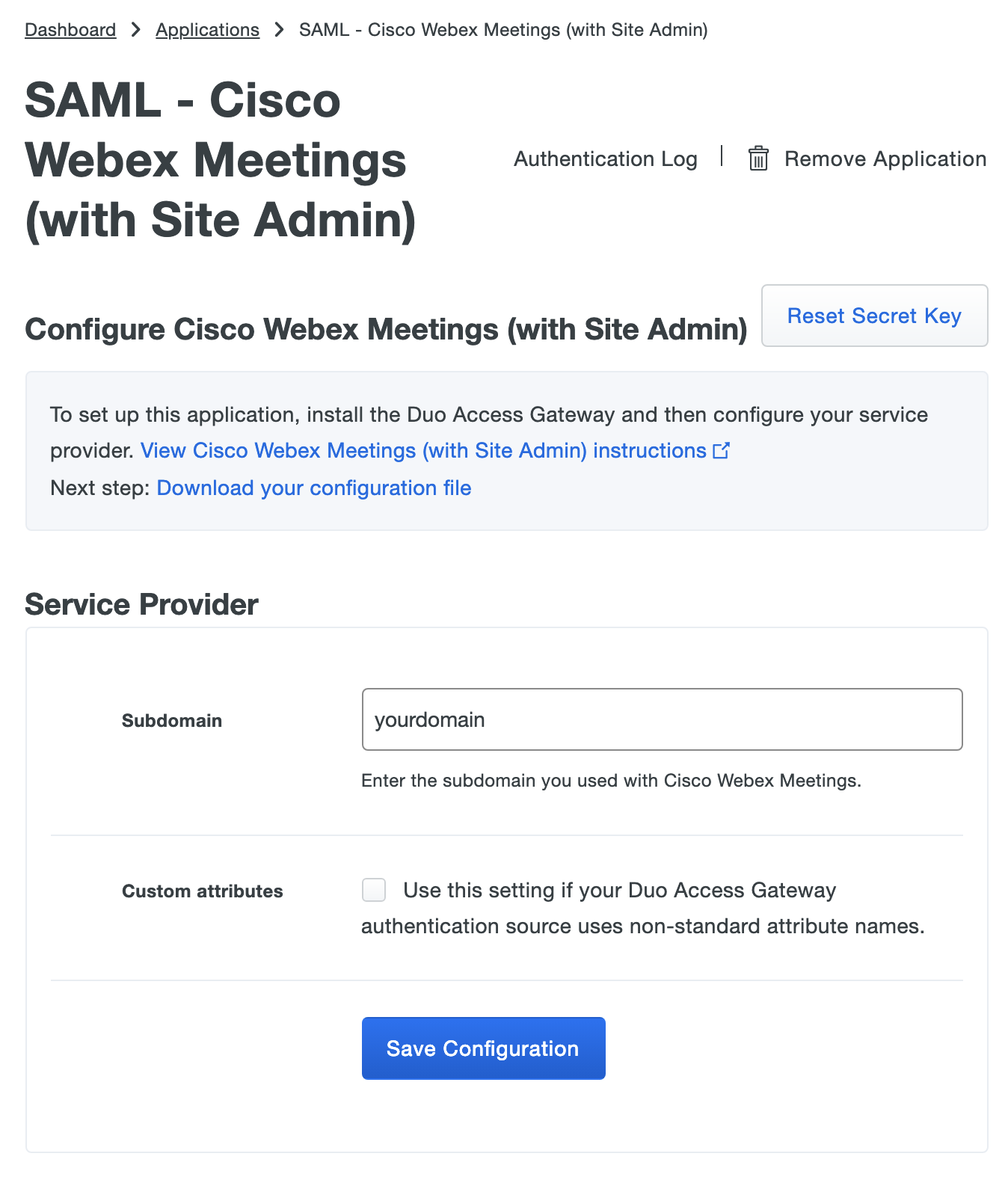
-
You can adjust additional settings for your new SAML application at this time — like changing the application's name from the default value, enabling self-service, or assigning a group policy — or come back and change the application's policies and settings after you finish SSO setup. If you do update any settings, click the Save button when done.
-
Click the Download your configuration file link to obtain the Webex Meetings application settings (as a JSON file).
Important: This file contains information that uniquely identifies this application to Duo. Secure this file as you would any other sensitive or password information. Don't share it with unauthorized individuals or email it to anyone under any circumstances!
Add the Webex Meetings Application to Duo Access Gateway
Before you do this, verify that you updated the "Attributes" list for your Duo Access Gateway authentication source as specified here.
-
Return to the Applications page of the DAG admin console session.
-
Click the Choose File button in the "Add Application" section of the page and locate the Webex Meetings SAML application JSON file you downloaded from the Duo Admin Panel earlier. Click the Upload button after selecting the JSON configuration file.
-
The Webex Meetings SAML application is added.
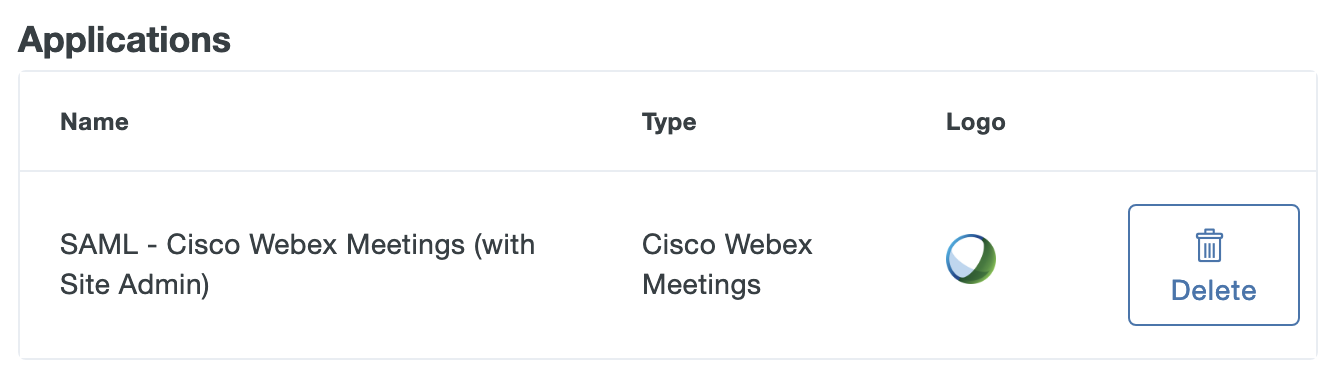
Verify SSO
You can log on to Webex Meetings using your organization’s domain login page e.g. https://yourdomain.webex.com. Clicking Log In redirects you to the Duo Access Gateway login page. Enter your primary directory logon information, approve Duo two-factor authentication, and get redirected back to the Webex Meetings site after authenticating.

Congratulations! Your Webex Meetings users now authenticate using Duo Access Gateway.
If you plan to permit use of WebAuthn authentication methods (security keys, U2F tokens, or Touch ID) in the traditional Duo Prompt, Duo recommends configuring allowed hostnames for this application and any others that show the inline Duo Prompt before onboarding your end-users.
The Duo Universal Prompt has built-in protection from unauthorized domains so this setting does not apply.
Grant Access to Users
If you did not already grant user access to the Duo users you want to use this application be sure to do that before inviting or requiring them to log in with Duo.
Microsoft AD FS
Microsoft's Active Directory Federation Services (AD FS) is a popular choice for SSO because it easily integrates with the AD identity store many organizations already have deployed. Duo's support for cloud applications and SSO drops in to an existing AD FS installation to provide secondary authentication after a user passes primary authentication (successful Active Directory logon).
If you don't already have AD federation running the first step is to install and configure Microsoft AD FS in your organization. Deployment Guides for AD FS versions 2.1, and 3.0/4.0 are available from Microsoft.
Once your AD FS services are up and running, the second step is to configure the SSO partnership between your AD FS service and the external cloud resource, in this case Webex Meetings. Learn more about configuring Webex Meetings SSO with AD FS at the Webex Meetings Help site.
After you have successfully configured and tested AD FS SSO login to Webex Meetings using your AD domain credentials, you can then install the Duo AD FS integration. AD FS protection is included with Duo Essentials, Duo Advantage, and Duo Premier plans.
With the Duo integration for AD FS installed, users pass primary authentication to the AD FS service as usual. Once primary authentication succeeds, users are forwarded to the Duo service for secondary authentication. After approving logon using one of Duo's authentication methods, the user is fully logged in to Webex Meetings.
Other Identity Partners
Using a third-party SSO provider for cloud application access? Duo partners with leading cloud SSO providers like Okta and OneLogin to secure access with our strong and flexible authentication platform.
You can also use Duo two-factor authentication with CAS and Shibboleth on-premises IdPs.
Troubleshooting
Need some help? Try searching our Knowledge Base articles or Community discussions. For further assistance, contact Support.
