Duo Single Sign-On for Absolute Secure Access Admin Console
Last updated:
Overview
As business applications move from on-premises to cloud hosted solutions, users experience password fatigue due to disparate logons for different applications. Single sign-on (SSO) technologies seek to unify identities across systems and reduce the number of different credentials a user has to remember or input to gain access to resources.
While SSO is convenient for users, it presents new security challenges. If a user's primary password is compromised, attackers may be able to gain access to multiple resources. In addition, as sensitive information makes its way to cloud-hosted services it is even more important to secure access by implementing two-factor authentication and zero-trust policies.
About Duo Single Sign-On
Duo Single Sign-On is our cloud-hosted SSO product which layers Duo's strong authentication and flexible policy engine on top of Absolute Secure Access logins. Duo Single Sign-On acts as an identity provider (IdP), authenticating your users using existing on-premises Active Directory (AD) or another SSO IdP. Duo SSO prompts users for two-factor authentication and performs endpoint assessment and verification before permitting access to Absolute Secure Access.
Duo Single Sign-On is available in Duo Premier, Duo Advantage, and Duo Essentials plans, which also include the ability to define policies that enforce unique controls for each individual SSO application. For example, you can require that Salesforce users complete two-factor authentication at every login, but only once every seven days when accessing Absolute Secure Access. Duo checks the user, device, and network against an application's policy before allowing access to the application.
Configure Single Sign-On
Before configuring Absolute Secure Access with Duo SSO using Security Assertion Markup Language (SAML) 2.0 authentication you'll first need to configure a working authentication source.
Once you have your SSO authentication source working, continue to the next step of creating the Absolute Secure Access application in Duo.
Prerequisites
- Ensure that you have set the "Console Access URL" for your Secure Access server. Refer to the instructions for this in the Secure Access documentation.
- Assign role-based access to the console to your Secure Access Server administrators via group memberships. You will need to provide these group names to Duo as part of SSO setup. If you have not already created a group in Secure Access Server for console access, learn how here.
Create the Absolute Secure Access Application in Duo
-
Log in to the Duo Admin Panel and navigate to Applications → Application Catalog.
-
Locate the entry for Absolute Secure Access with the "SSO" label in the catalog. Click the + Add button to start configuring Absolute Secure Access. See Protecting Applications for more information about protecting applications with Duo and additional application options. You'll need the information on the Absolute Secure Access page under Downloads later.
-
No active Duo users can log in to new applications until you grant access. Update the User access setting to grant access to this application to users in selected Duo groups, or to all users. Learn more about user access to applications. If you do not change this setting now, be sure to update it so that your test user has access before you test your setup.
This setting only applies to users who exist in Duo with "Active" status. This does not affect application access for existing users with "Bypass" status, existing users for whom the effective Authentication Policy for the application specifies "Bypass 2FA" or "Skip MFA", or users who do not exist in Duo when the effective New User Policy for the application allows access to users unknown to Duo without MFA. -
Absolute Secure Access uses the Username attribute when authenticating. We've mapped the <Username> attribute to external authentication source attributes as follows:
Default Attribute Active Directory SAML IdP <Username> sAMAccountName Username If you are using a non-standard username attribute for your authentication source, check the Custom attributes box and enter the name of the attribute you wish to use instead.
-
You can adjust additional settings for your new SAML application at this time — like changing the application's name from the default value, enabling self-service, or assigning a group policy.
-
Keep the Duo Absolute Secure Access application page open. You will come back to it later.
Duo Universal Prompt
The Duo Universal Prompt provides a simplified and accessible Duo login experience for web-based applications, offering a redesigned visual interface with security and usability enhancements.
| Universal Prompt | Traditional Prompt |
 |
 |
We've already updated the Duo Absolute Secure Access application hosted in Duo's service to support the Universal Prompt, so there's no action required on your part to update the application itself. If you created your Absolute Secure Access application before March 2024, you can activate the Universal Prompt experience for users from the Duo Admin Panel. Absolute Secure Access applications created after March 2024 have the Universal Prompt activated by default.
If you created your Absolute Secure Access application before March 2024, it's a good idea to read the Universal Prompt Update Guide for more information, about the update process and the new login experience for users, before you activate the Universal Prompt for your application.
Activate Universal Prompt
Activation of the Universal Prompt is a per-application change. Activating it for one application does not change the login experience for your other Duo applications.
The "Universal Prompt" area of the application details page shows that this application is "Ready to activate", with these activation control options:
- Show traditional prompt: Your users experience Duo's traditional prompt via redirect when logging in to this application.
- Show new Universal Prompt: (Default) Your users experience the Universal Prompt via redirect when logging in to this application.
The application's Universal Prompt status shows "Activation complete" here and on the Universal Prompt Update Progress report.

Should you ever want to roll back to the traditional prompt, you can return to this setting and change it back to Show traditional prompt. However, this will still deliver the Duo prompt via redirect, not in an iframe. Keep in mind that support for the traditional Duo prompt ended for the majority of applications in March 2024.
Universal Update Progress
Click the See Update Progress link to view the Universal Prompt Update Progress report. This report shows the update availability and migration progress for all your Duo applications. You can also activate the new prompt experience for multiple supported applications from the report page instead of visiting the individual details pages for each application.
Enable Absolute Secure Access for SSO
Create the SAML Authentication Configuration
-
Log on to the Absolute Secure Access console and navigate to Configures → Authentication Settings.
-
Scroll down to and expand the "SAML" setting group. Click IdP Configuration.
-
Return to the Absolute Secure Access application page in the Duo Admin Panel and click Download XML under "Downloads" to download the Duo identity provider metadata file.
-
Return to the Absolute Secure Access console's "IdP Configuration" settings. Click the Browse button under the "Identity provider metadata" field. Navigate to the downloaded Absolute Secure Access IdP metadata XML file and open the file. The "Identity provider metadata" field is populated with the information from the XML file.
-
Click the Import button, which populates additional fields on the configuration page with the Duo SSO identity provider information.
-
Enter group as the Group attribute name and click Apply.
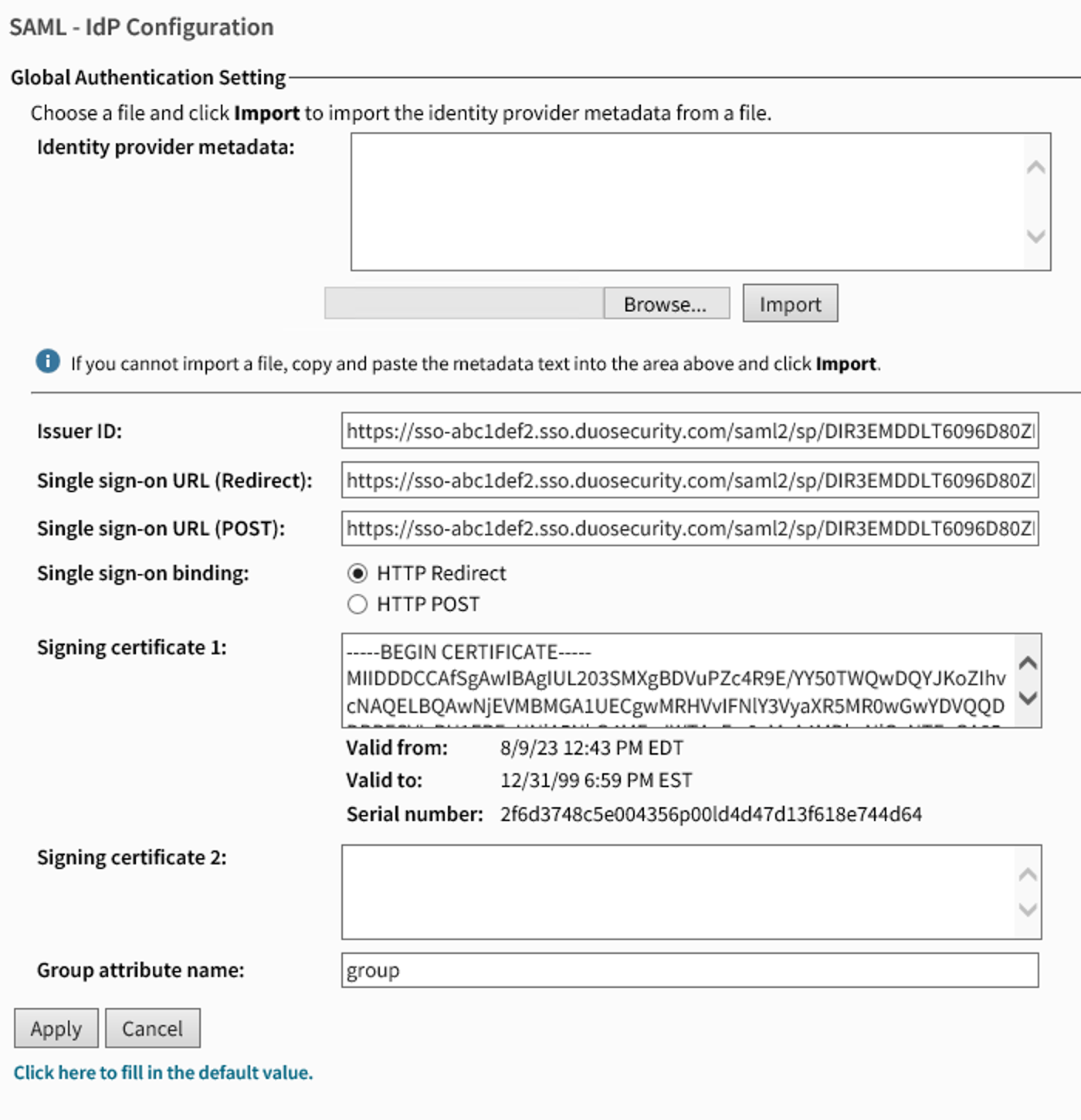
-
Click SP Configuration in the "SAML" setting group.
-
Enter a value for the Entity ID. Absolute suggests that you set this value to match the Console Access URL you already configured for your Secure Access server. Find this value in the Secure Access console at Configure → Server Settings.
-
Enter a value for the ACS location. This should be the same value that you entered for the Entity ID. Click Apply.
-
Scroll down to the "Metadata" section and click the Download Metadata button to download the Absolute Secure Access server's metadata XML file.
-
Return to the Absolute Secure Access application page in the Duo Admin Panel. Under "Service Provider", click Choose File and open the metadata file that was downloaded from your Secure Access server.
-
Return to the Absolute Secure Access console authentication settings. Expand the "Authentication" setting group and click User Authentication Protocol.
-
Select the SAML protocol and click Apply.
Proceed to the next section. Do not exit the Secure Access Server console or leave the Absolute Secure Access application page in the Duo Admin Panel.
Configure SAML Login and Map Groups
-
Navigate to Configure → Server Settings.
-
Expand "Console" and click Authentication.
-
Change the Method to SAML profile and select the authentication profile that contains the SAML IdP and SP configuration you configured for Duo. Click Apply.
-
Navigate to Configure → Console Access.
-
Find the console roles that will use Duo Single Sign-On to log into Secure Access Server in the list. Make note of the "Assigned Groups" information for each of these roles.
-
Return to the Absolute Secure Access application page in the Duo Admin Panel. Enter the exact name of the first Secure Access Server group into the Absolute Secure Access Groups field.
-
Select a Duo group to map the Secure Access Server group to in the Duo Groups drop-down menu.
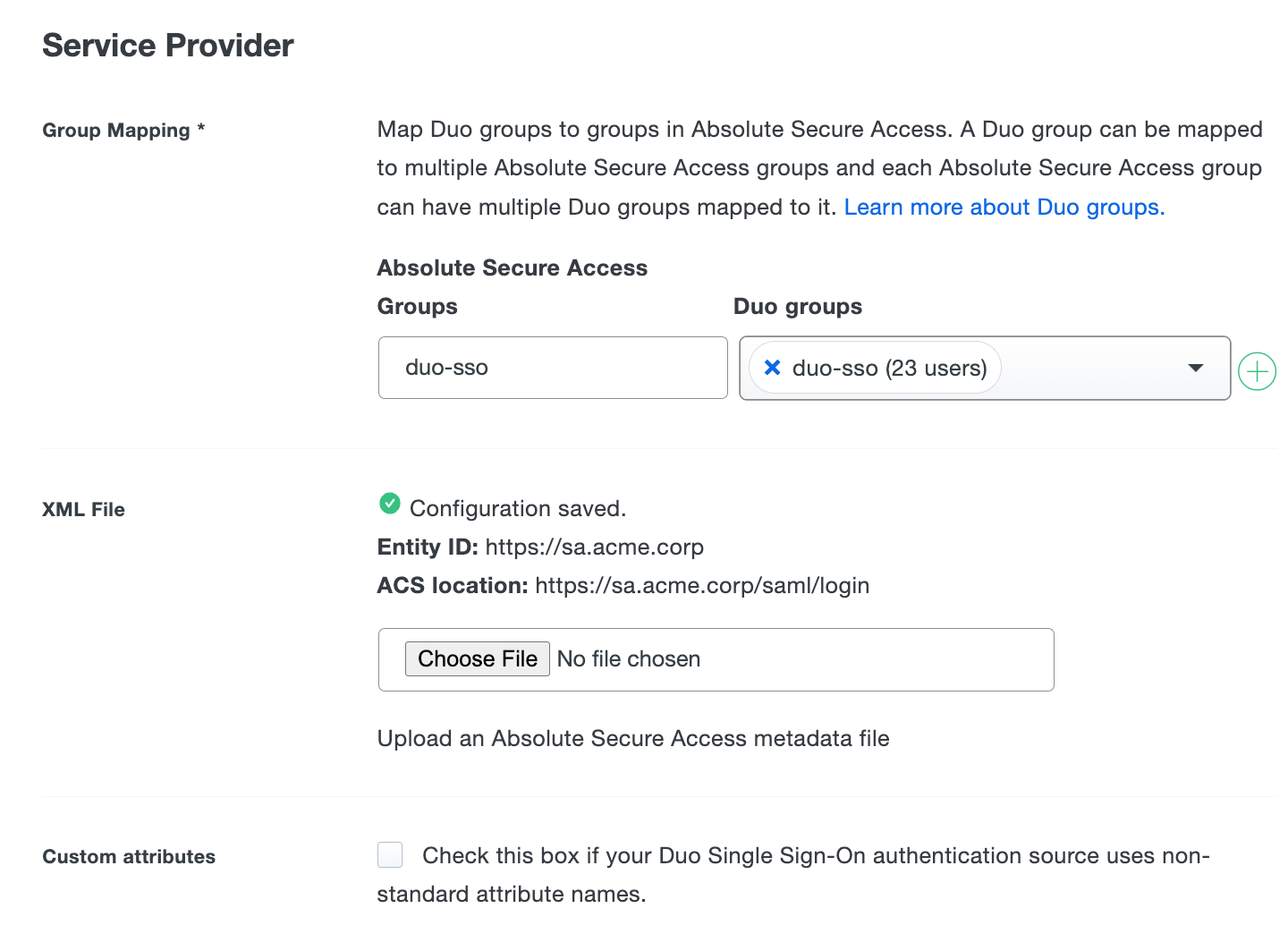
-
Repeat adding Secure Access group names and mapping to Duo groups until all your console access role groups have been added.
-
Scroll to the bottom of the Duo Absolute Secure Access application page and click Save.
Learn more about Absolute Secure Access SAML authentication and authorization in the Absolute Secure Access Server documentation.
Using SSO
You can log on to the Absolute Secure Access console by navigating to your Secure Access Console URL. You'll be redirected to Duo Single Sign-On to begin authentication.
Active Directory Login
With Active Directory as the Duo SSO authentication source, enter the primary username (email address) on the Duo SSO login page and click or tap Next.

Enter the AD primary password and click or tap Log in to continue.

Enable Duo Passwordless to log in to Duo SSO backed by Active Directory authentication without entering a password in the future.
SAML Login
The SAML login experience depends on your Duo SSO routing rules configuration.
With another SAML identity provider as the only enabled Duo SSO authentication source and the default routing rule in place, Duo SSO immediately redirects the login attempt to that SAML IdP for primary authentication. Users do not see the Duo SSO primary login screen.
If you have multiple enabled SAML authentication sources or custom routing rules in place, then users enter their primary username (email address) on the Duo SSO login page and then will be redirected to the correct external SAML identity provider.
Duo Authentication
Successful verification of your primary credentials by Active Directory or a SAML IdP redirects back to Duo. Complete Duo two-factor authentication when prompted and then you'll return to Absolute Secure Access to complete the login process.

* Universal Prompt experience shown.
You can also log into Absolute Secure Access using Duo Central, our cloud-hosted portal which allows users to access all of their applications in one spot. Link to Absolute Secure Access in Duo Central by adding it as an application tile. Once the tile has been added, log into Duo Central and click the tile for IdP-initiated authentication to Absolute Secure Access.
Congratulations! Your Absolute Secure Access users now authenticate using Duo Single Sign-On.
See the full user login experience, including expired password reset (available for Active Directory authentication sources) in the Duo End User Guide for SSO.
Grant Access to Users
If you did not already grant user access to the Duo users you want to use this application be sure to do that before inviting or requiring them to log in with Duo.
Enable Remembered Devices
To minimize additional Duo two-factor prompts when switching between Absolute Secure Access and your other Duo Single Sign-On SAML applications, be sure to apply a shared "Remembered Devices" policy to your SAML applications.
Automated Provisioning
You may be able to create, manage, and delete users and groups in this application automatically from Duo using SCIM 2.0 provisioning. See Automated Provisioning to learn how.
Troubleshooting
Need some help? Try searching our Knowledge Base articles or Community discussions. For further assistance, contact Support.
