Duo Single Sign-On for Barracuda SecureEdge
Last updated:
About Duo Single Sign-On
Duo Single Sign-On is our cloud-hosted SSO product which layers Duo's strong authentication and flexible policy engine on top of Barracuda SecureEdge logins using the Security Assertion Markup Language (SAML) 2.0 or OpenID Connect (OIDC) authentication standards. Duo Single Sign-On acts as an OpenID provider (OP), authenticating your users using existing on-premises Active Directory (AD) or any SAML 2.0 IdP and prompting for two-factor authentication before permitting access to Barracuda SecureEdge.
Duo Single Sign-On is available in Duo Premier, Duo Advantage, and Duo Essentials plans, which also include the ability to define policies that enforce unique controls for each individual SSO application. For example, you can require that Salesforce users complete two-factor authentication at every login, but only once every seven days when accessing Barracuda SecureEdge. Duo checks the user, device, and network against an application's policy before allowing access to the application.
Configure Single Sign-On
Before configuring Barracuda SecureEdge with Duo SSO using OpenID Connect (OIDC) authentication you'll first need to configure a working authentication source.
Once you have your SSO authentication source working, continue to the next step of creating the Barracuda SecureEdge application in Duo.
When configuring an application to be protected with Duo Single Sign-On you'll need to send attributes from Duo Single Sign-On to the application. Active Directory will work with no additional setup, but if you used a SAML identity provider as your authentication source please verify that you configured it to send the correct SAML attributes.
These default attributes automatically map certain attributes from your authentication source.
| Default Attribute | Active Directory | SAML IdP |
|---|---|---|
<Username> |
sAMAccountName | Username |
<Email Address> |
||
<Display Name> |
displayName | DisplayName |
<First Name> |
givenName | FirstName |
<Last Name> |
sn | LastName |
<AMR> |
Not Applicable | Not Applicable |
AMR will be reported as [`pwd`, `auth-factor-dependent`].
Create the Barracuda SecureEdge Application in Duo
-
Log in to the Duo Admin Panel and navigate to Applications → Application Catalog.
-
Locate the entry for Barracuda SecureEdge with the "SSO" label in the catalog. Click the + Add button to start configuring Barracuda SecureEdge. See Protecting Applications for more information about protecting applications with Duo and additional application options. You'll need the information on the Barracuda SecureEdge page under Metadata later.
-
No active Duo users can log in to new applications until you grant access. Update the User access setting to grant access to this application to users in selected Duo groups, or to all users. Learn more about user access to applications. If you do not change this setting now, be sure to update it so that your test user has access before you test your setup.
This setting only applies to users who exist in Duo with "Active" status. This does not affect application access for existing users with "Bypass" status, existing users for whom the effective Authentication Policy for the application specifies "Bypass 2FA" or "Skip MFA", or users who do not exist in Duo when the effective New User Policy for the application allows access to users unknown to Duo without MFA. -
The Metadata section contains OpenID provider information about Duo Single Sign-On you will provide to Barracuda SecureEdge at a later configuration step.
-
Scopes are used by Barracuda SecureEdge during authentication to authorize access to a user's details. Each scope returns a set of user attributes (claims) that must be mapped to IdP attributes. When an application sends an OIDC request to Duo SSO, the response sends only the claims from the requested scopes.
We've automatically enabled the following scopes and mapped the listed attributes. You can change the attribute sent from your authentication source by modifying the IdP Attribute name related to each claim:
-
Profile Scope:
IdP Attribute Claim <First Name> name <Display Name> nickname -
Email Scope:
IdP Attribute Claim <Email Address> email
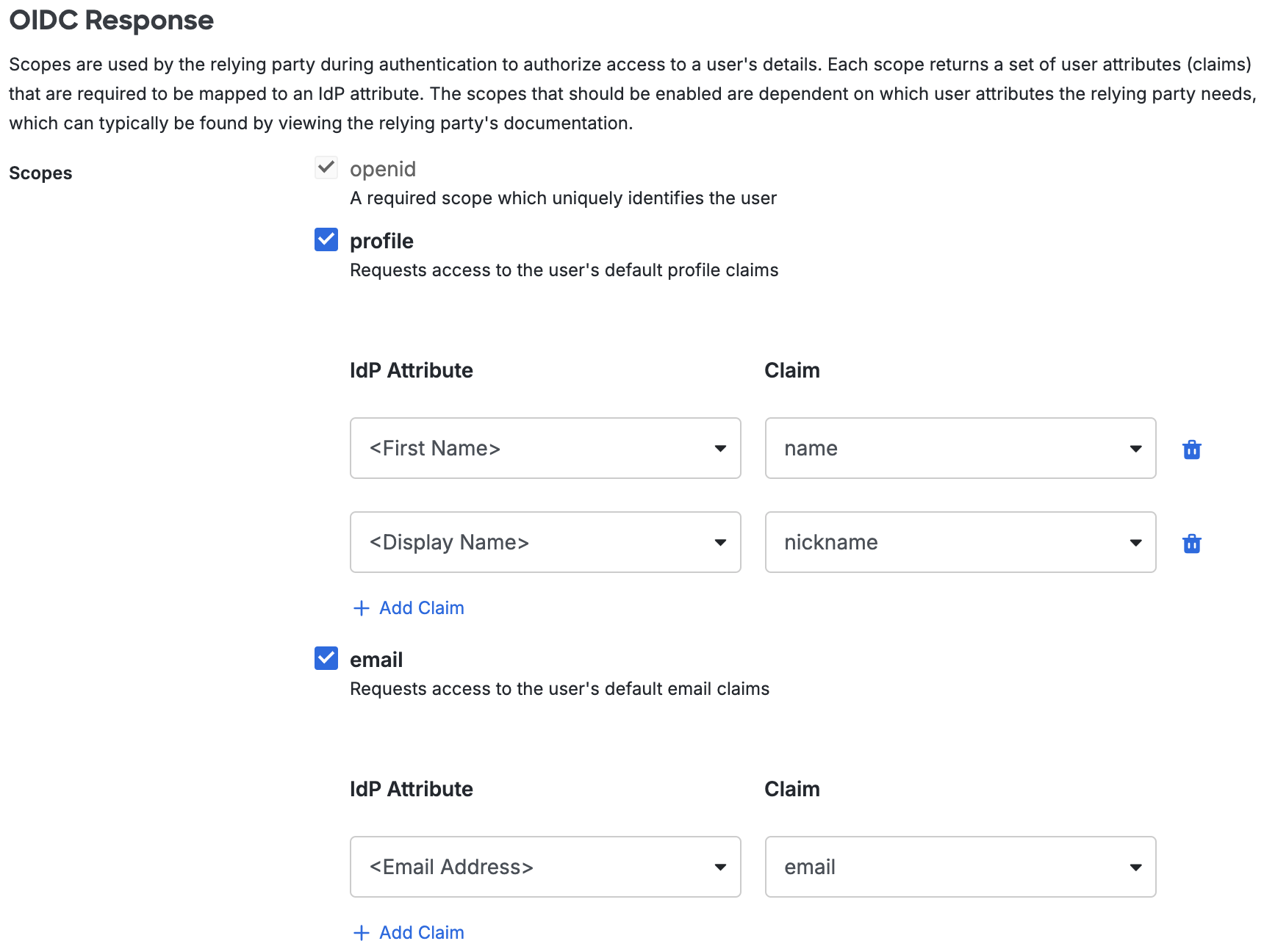
-
-
You can adjust additional settings for your new SSO application at this time — like changing the application's name from the default value, enabling self-service, or assigning a group policy.
-
Keep the Duo Admin Panel tab open. You will come back to it later.
Duo Universal Prompt
The Duo Universal Prompt provides a simplified and accessible Duo login experience for web-based applications, offering a redesigned visual interface with security and usability enhancements.
| Universal Prompt | Traditional Prompt |
 |
 |
The Duo Barracuda SecureEdge application supports the Universal Prompt by default, so there's no additional action required on your part to start using the newest authentication experience.
Activate Universal Prompt
Activation of the Universal Prompt is a per-application change. Activating it for one application does not change the login experience for your other Duo applications. Universal Prompt is already activated for new Barracuda SecureEdge applications at creation.
The "Universal Prompt" area of the application details page shows that this application's status is "Activation complete", with these activation control options:
- Show traditional prompt: Your users experience Duo's traditional prompt via redirect when logging in to this application.
- Show new Universal Prompt: (Default) Your users experience the Universal Prompt via redirect when logging in to this application.
The application's Universal Prompt status shows "Activation complete" both here and on the Universal Prompt Update Progress report.

For the time being, you may change this setting to Show traditional prompt to use the legacy experience. Keep in mind that support for the traditional Duo prompt ended for the majority of applications in March 2024. This option will be removed in the future.
Universal Update Progress
Click the See Update Progress link to view the Universal Prompt Update Progress report. This report shows the update availability and migration progress for all your Duo applications. You can also activate the new prompt experience for multiple supported applications from the report page instead of visiting the individual details pages for each application.
Configure Barracuda SecureEdge
-
Log into your Barracuda SecureEdge account as an administrator.
-
In the sidebar menu, navigate to Identity → Settings.
-
Under "Identity Providers", navigate to Add Identity Provider → OpenID Connect. The "Add Identity Provider" pop-up window opens.
-
Enter a unique name for your identity provider into the Display Name field.
-
Return to the Duo Admin Panel. Under "Metadata", copy the following fields and paste them into their respective fields in the Barracuda SecureEdge "Add Identity Provider" pop-up window:
-
Copy the Discovery URL and paste it into the Barracuda SecureEdge Discovery URL field.
-
Copy the Client ID and paste it into the Barracuda SecureEdge Client ID field.
-
Copy the Client Secret and paste it into the Barracuda SecureEdge Client Secret field.
-
-
In the Barracuda SecureEdge "Add Identity Provider" pop-up window, type openid profile email into the Scope field.
-
Copy the Redirect URI and paste it into the Duo Admin Panel Sign-In Redirect URLs field, under "Relying Party".
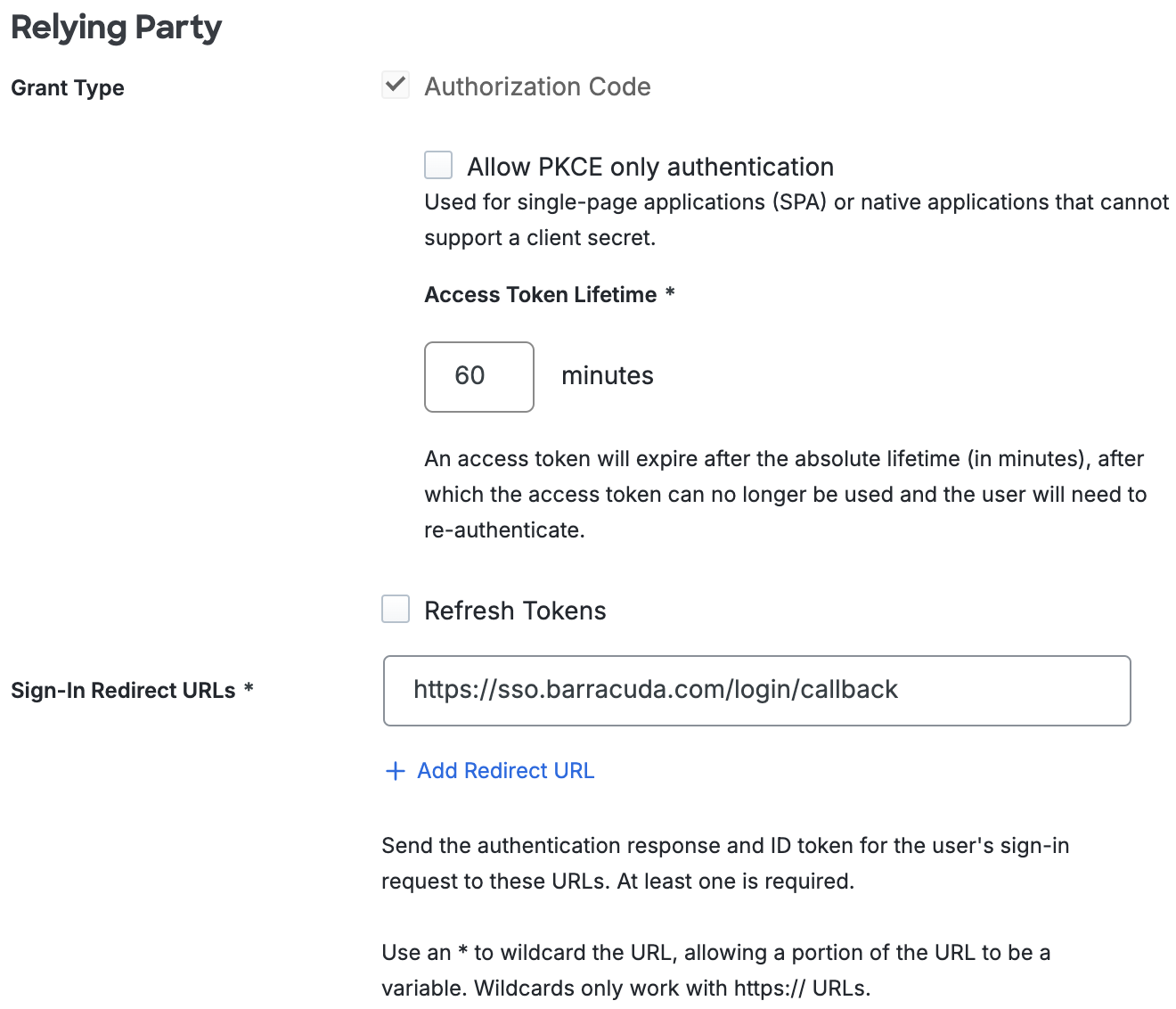
-
In the Duo Admin Panel, scroll down to the bottom of the page and click Save.
-
Return to the Barracuda SecureEdge "Add Identity Provider" pop-up window. Click Save. The pop-up window closes.
-
Under "Identity Providers", click the menu icon on the right side of your identity provider row and then click Test Identity Provider.
-
You are automatically redirected to Duo Single Sign-On to test your configuration.
Learn more about Barracuda SecureEdge SSO at the Barracuda Campus.
Using SSO
To use SSO with Barracuda SecureEdge, you must first enroll users and connect a Barracuda SecureEdge Access Agent.
To learn more about how to enroll users and connect a Barracuda SecureEdge Access Agent, go to the How to Enroll Users in Barracuda SecureEdge article at the Barracuda Campus.
During the enrollment process, you will be automatically redirected to Duo Single Sign-On to authenticate your Barracuda SecureEdge Access Agent account. After your enrollment is authenticated, you can use the Barracuda SecureEdge Agent app to log in with SSO.
Active Directory Login
With Active Directory as the Duo SSO authentication source, enter the primary username (email address) on the Duo SSO login page and click or tap Next.

Enter the AD primary password and click or tap Log in to continue.

Enable Duo Passwordless to log in to Duo SSO backed by Active Directory authentication without entering a password in the future.
SAML Login
With another SAML identity provider as the Duo SSO authentication source, Duo SSO immediately redirects the login attempt to that SAML IdP for primary authentication. Users do not see the Duo SSO primary login screen.
Duo Authentication
Successful verification of your primary credentials by Active Directory or a SAML IdP redirects back to Duo. Complete Duo two-factor authentication when prompted and then you'll return to Barracuda SecureEdge to complete the login process.

* Universal Prompt experience shown.
Barracuda SecureEdge supports SP-initiated authentication only, meaning that you must start your SSO login from that application's sign-in page. You won't be able to add as an application tile in Duo Central for IdP-initiated logins.
Congratulations! Your Barracuda SecureEdge users now authenticate using Duo Single Sign-On.
See the full user login experience, including expired password reset (available for Active Directory authentication sources) in the Duo End User Guide for SSO.
Grant Access to Users
If you did not already grant user access to the Duo users you want to use this application be sure to do that before inviting or requiring them to log in with Duo.
Enable Remembered Devices
To minimize additional Duo two-factor prompts when switching between and your other Duo Single Sign-On SAML applications, be sure to apply a shared "Remembered Devices" policy to your SAML applications.
Automated Provisioning
You may be able to create, manage, and delete users and groups in this application automatically from Duo using SCIM 2.0 provisioning. See Automated Provisioning to learn how.
Troubleshooting
Need some help? Try searching our Knowledge Base articles or Community discussions. For further assistance, contact Support.
